There are some cases that we need to track the location of a smartphone. For example, you unfortunately get your device lost or stolen; track one of your family member to ensure their safety; track your employees to make sure that they are doing their job. How to track the live location of Samsung Galaxy S20/S20+/S20 Ultra? This article will show you 3 great methods to make it. Now let's get started.
PanSpy is a professional monitoring app, which designed for Android users to monitor their devices. It supports for all Android devices running Android 5-10 without root needed and all kinds of data such as contacts, messages, call logs, call recordings, photos, videos, WhatsApp, Facebook and live location of course. Let's see how it works.
Firstly, go to PanSpy official site, click on Sign Up button to create an account on the right top corner. You need to use a valid e-mail address to sign up and you will receive a confirmation link, click on the link and then your account will be activated.

Sign in your account just created, there will be a setup wizard to walk you through. PanSpy will provide you a download link to download the app on your device. You need to download and install the app on your Samsung Galaxy S20/S20+/S20 Ultra, and authorized the app to access location of it. You can check this tutorial for detailed steps to authorize.
After finishing all the settings, now go to your own device or your computer to open the control panel. To view the location, simply click on Location tab on the left side. It will list both current location and location history.
![]()
Of course, you can use the location service on Samsung device. It's called "Find My Mobile". In order to track your Galaxy S20 remotely, you need access sign in your device with your Samsung account. And then follow the steps below:
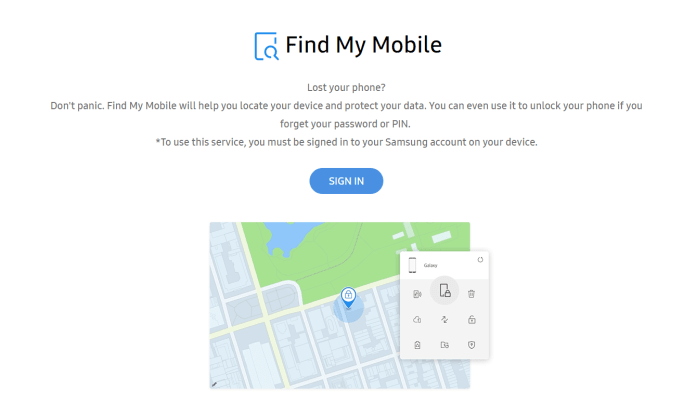
Besides of Samsung find my mobile, Google also offer the similar way to locate your Android device which is called Find My Device. Similarly, to get the location of your Samsung Galaxy S20/S20+/S20 Ultra, you need to sign in your Google account on it. And then follow the steps below:
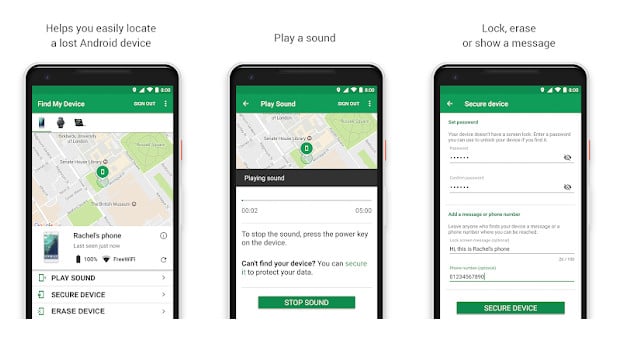
All three methods on how to track and locate Galaxy S20/S20+/S20 Ultra. PanSpy also enables you add more than one device to track with your account, and it supports for all kinds of data on the device besides of location. So if you want to take full control of the device, we recommend you to have a try.
Reminders: All apps or tools introduced in this article shall be for legal use only. Please follow the Terms & Use and End User License Agreement (EULA) before trying any of them. Any consequences of improper use should be borne by users.