Here's the thing: Porn is all over the internet. You can't totally get rid of it. Still, most parents want to do what they can to prevent kids from seeing explicit content. But here's the other thing: You can set all the blockers, filters, and parental controls in the universe, and not only will your kids still see porn, you still have to talk to them about what porn is, why it exists, and why it's not for them.
Around 64% of young people, aged between 13-24 will actively seek out porn at least once on a weekly basis. One study even found that girls aged 14-19 years old were far more likely to be involved in sexual harassment or assault cases. This brings about the obvious problems of safety to our younger generations, an issue that needs to be addressed immediately.
As a parent, the statistics above are enough to cause a sense of alarm or panic. If your children are watching porn on their Android devices, this can cause serious problems later in life, which is why it’s so important for you to address it.
As you can see, there are many reasons why you would want to know how to block porn on Android. Fortunately, there are several things you can do.
Perhaps the easiest way to block porn on Android is by enabling the Google Safe Search feature. SafeSearch blocks inappropriate or explicit images and video from Google Search. It adds a layer of protection against malicious content. Turning this on and off can be done on each web browser. Once this is set up, it will start blocking potentially harmful videos, images and websites both while browsing the internet and the Play Store.
Set your search engine to Google. Check the settings on whichever browsers your kids use (Chrome, Safari, Internet Explorer, Firefox, etc.) and make sure they use Google as their default search engine. (On an iPhone, go into your phone’s settings, scroll down and tap on Safari, and then choose Google under Search Engine; in Chrome, tap or click on the three dots either at the top or bottom of the screen).
Enable SafeSearch. On mobile devices, open your Google app (you may need to download it). Tap on the gear icon, scroll down and tap on Search Settings, and then tap "Filter explicit results" under SafeSearch filters. On desktops and laptops, go to www.google.com and click Settings in the bottom-right corner; click on Search Settings; and click Turn on SafeSearch and then Lock SafeSearch.
Check all devices, and recheck periodically. Perform steps one and two for all devices your kids use. Regularly check the Google app or preferences section to make sure SafeSearch hasn't been turned off.
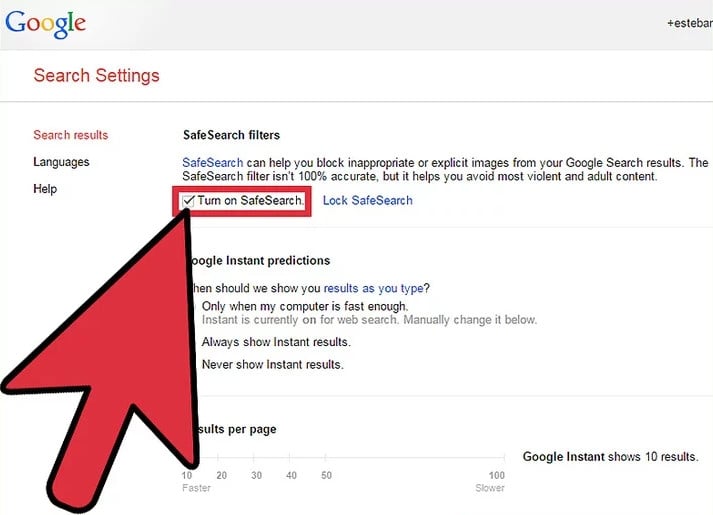
For families with children, this often means wanting to block access to websites that are categorized as pornography, mature content, violence, weapons, and more. For adults who want to steer clear of potentially addictive content, that might mean just blocking IP addresses categorized as “pornography, sexualized content, and mature.”
One of the most effective ways on how to block porn on Android, and pretty much any other inappropriate content you might want to block, is using OpenDNS. When your device connects to the internet, it uses your network provider’s DNS, known as the Internet Service Provider (ISP).
However, if you replace your provider’s DNS with OpenDNS’s, all your traffic will come through their filtered servers, blocking all porn and harmful material before it reaches your device. Here’s a step by step guide on how to set up OpenDNS.
The OpenDNS Family Shield DNS IP Addresses are:
The service blocks pornographic content, including “Pornography,” “Tasteless,” and “Sexuality” categories, in addition to proxies and anonymizers (which can render filtering useless). It also blocks phishing and some malware.
Turn on the restriction on Google Play on their Android devices will prevent children from downloading apps, games and other web resources that are not appropriate for their age. First of all, you have to choose Google Play Store icon from the app list on child’s device.
Then you need to open ‘Settings’. You can do this by tapping the menu sign in the upper left corner of the Play Store home screen and choose ‘Settings’ from the window that will open. From the ‘Settings’ screen you need to choose ‘Parental controls’.

After taping it you will go to ‘Parental controls’ screen where you have to turn the feature on. After doing that you will be offered to create PIN and block the content you don’t want your child to have an access to. You will use it to change parental control settings for this account. Do not tell PIN code to your child. And then you can set restrictions based on age rates for each category.
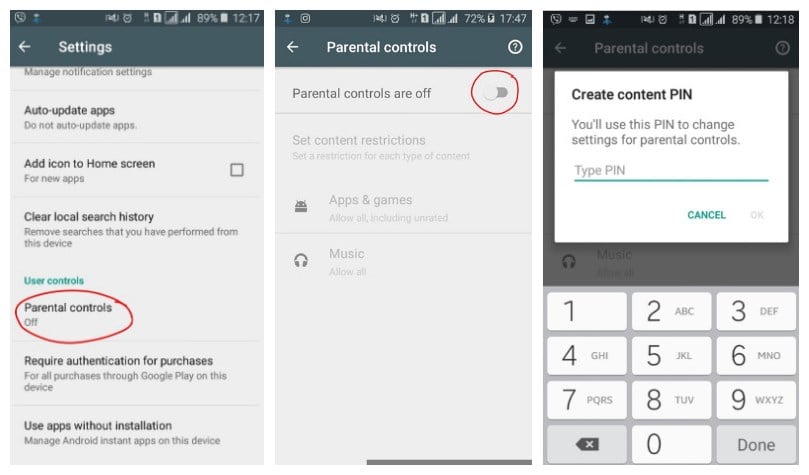
Much like downloading a parental control app, the other alternative is to download a safe browser. This is alternative web browsers to traditional ones, such as Chrome and Opera, but have already blocked the vast majority of adult content.
By ensuring that these browsers are the default browsers, your target device will only allow safe content to be downloaded.
Sometimes, using the methods above are somewhat ineffective. Apps like the Safe Browsers can be uninstalled, OpenDNS settings can be changed back to their original settings, and other blocking devices can be worked around, uninstalled or simply ineffective against new websites and forms of content. So, what are you supposed to do to protect your children and loved ones?
PanSpy, a professional monitoring solution provider specializing in tracking and monitoring tools for smartphone users, helps you get access to Contacts, Calls, Text messages, location, photos, and multiple social apps like WhatsApp, Skype, Facebook, Instagram, Snapchat, Line, Kik, Tinder, Hangouts etc. With this ultimate parental control solution, you can remotely track and control the activity of kids on their Android devices by only three steps. And here's how:
Open PanSpy official website on your browser (both desktop or mobile are available), find Sign Up button and click on it. Use an authentic email address to sign up PanSpy. After successfully create a PanSpy account, it will send a confirmation link to your Email to activate your account, simply navigate to your Email address, tap the link to activate your account, then follow the Setup Wizard to finish the following setup process.
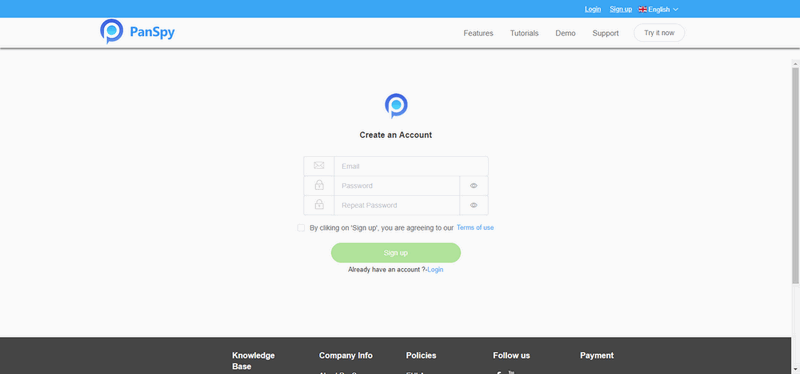
You need to select a subscription before using PanSpy app, currently it offers two different editions, one is Premium Edition, the other is Ultimate Edition. Both editions support for 1-month subscription, quarter subscription and 1-year subscription, you can check the pricing details here.
After successfully subscribe the service, you will get a download link to download and setup the PanSpy app. So simply download and install the app on your child's mobile device, login your PanSpy account, and follow the instructions given to set and give the app permission to access data on the target device. Once you finished all process and started the service, you are allowed to delete the app icon or keep it anyway on the screen.
After finished the setup process on target device, you need to turn back to your computer (or your own mobile device) to view the monitored data. You can always access the data on the control panel. And for the first time you enter the dashboard or control panel, it takes some time to sync all data from monitored device. All supported features are listed on the panel so that you can click each category to view the data. To sync latest data from target device, simply click the refresh button. And you should be noted that PanSpy will fail to sync newest data if the target device is powered off or disconnected to the internet.
Now you can check photos/videos your child downloaded from Internet, track Internet browser history and set keyword alert for porn/drugs or other things you don't want your child get access to. You can set time limit of phone usage on their phone, for example, the phone is set to be locked after 11:00 pm. PanSpy mobile monitor can even help you track their realtime location in case of any danger happen to your loved ones.
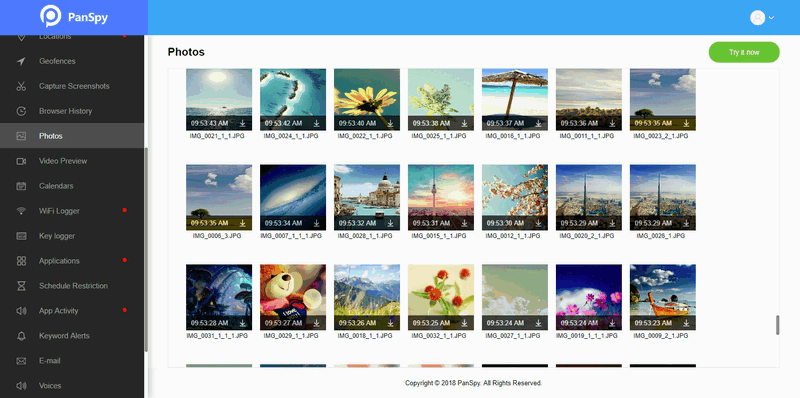
If you are searching for block porn on phone, this article gives all of the solutions to your query or you can visit the official website of PanSpy. Where you will find several of varieties including block porn, hacking etc. they provide everything with full guidance and application at affordable prices. Their customer service executive works 24x7, so if you have any query you can contact them by filling their contact us portal, call or email.