How to Track Kids’ GPS Location?
Parents choose to track kids’ whereabouts out of priority of safety even though there are controversial opinions that kids’ privacy should be protected. It is true that parents should teach kids how to independently cope with danger or bad situations. As you see there are still a number of missing boys and girls that haven’t been found yet, for vulnerable kids, personally I do think it is quite necessary to have tracker installed on device so that parents can be informed of their locations and respond timely in case of anything bad happens. And this article is going to give you 3 effective ways to track your kids’ GPS location without any hassle.
 Part 1: Find My Device
Part 1: Find My Device
Any device running Android 4.0 or later is eligible to install Find My Device. Since it relies on GPS, you need to firstly enable location services on the target device. Now follow the steps below to get how to track with Find My Device.
Step 1: Open Settings from your home screen.
Step 2: Find Location and then toggle Enable location services.
Step 3: Go to Google Play Store and search for Find My Device to install it on Android.
Step 4: Launch Find My Device and sign into from Google account.
Step 5: Give location access to the service.
Step 6: Head to Find My Device website or log in to the service from another phone and sign into your Google account. Then you are good to go to track your kid’s location.
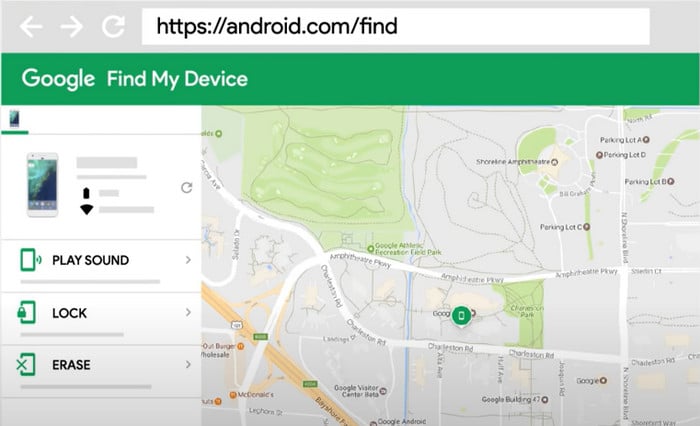
 Part 2: Family Link
Part 2: Family Link
Since location feature on Family Link is turned off by default, parents can manually enable it to figure out kids’ location as long as kids are with their devices. You can simply follow the steps below to get it done.
Step 1: Open the Family Link app.
Step 2: Select your child.
Step 3: On the "Location" card, enable See your child's location.
Step 4: It might take up to 30 minutes to see your child's device location.
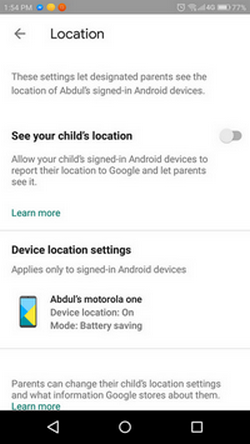
 Part 3: PanSpy Location Tracker
Part 3: PanSpy Location Tracker
If you are looking for a third-party device tracker to locate your kids, PanSpy a professional monitoring solution provider specializing in tracking and monitoring tools for smartphone users outstands. It not only allows parents to monitor current GPS Location and set Geofences, but also supports to supervise Contacts, Messages, Calls, Snapchat, Facebook, Twitter, WhatsApp and more. In addition, PanSpy gives parents chance to block gaming apps and set time restrictions to limit their screen time. Stay with us and I’ll break it down for you.
Features of PanSpy
How PanSpy works
Step 1: Create a PanSpy Account
To start its usage, you need to visit PanSpy Official Website to create an account. Just tap on Sign UP button on the top right, enter your authentic email address and make a password of it. After a while, you’ll receive a confirmation link in your email box. Once you activate it, you can follow the setup wizard to finish setup procedures.

Step 2: Install PanSpy App on Kid’s Android
Go to your child's Android and enter panspy.me on browser to install PanSpy app on it. Then login your account which you previously registered with to authorize PanSpy to access data on monitored device according to instructions given on screen. Finally you are able to decide to keep the app icon or not.
Step 3: Start Locating your Kids on Console Panel
Now you can turn back to PanSpy console panel to start tracking your kids’ location. Once you log in, you will notice all supported features including Calls, Contacts, Messages, Location, Browser History, E-mails, App Activity, Viber, Snapchat, WhatsApp, Line, Facebook and more are listed on the panel so that you can click each of them to remotely access to the target device. Desiring to track kids’ location, you can simply tap on Location on the left so as to know their real time location or even last month. Also PanSpy allows parents to set geofencing by creating a circular around the location so that parents will be informed of kids enter or exit time. For more parental control features of PanSpy, you can click on each of tab to explore it.
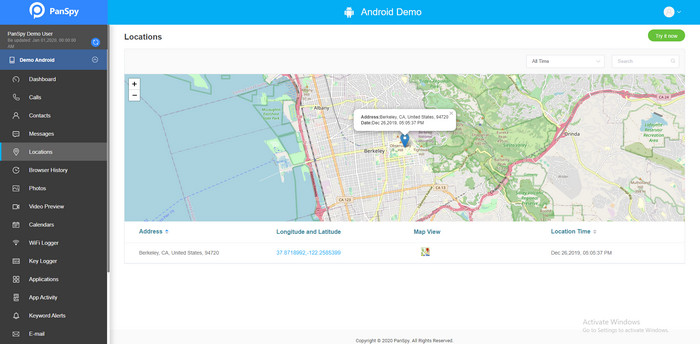
 Summary
Summary
With these 3 GPS location trackers, you won’t get nervous about where your active boys or girls are. More importantly, you can set safe zones like home, school, grandma’s home for children and you’ll receive alerts each time they enter or leave a zone with PanSpy. For more parental control skills, just visit PanSpy Parental Control.
All Topics
- Mobile Monitor
-
- Track Contacts, Call Logs
- Track Calendar, Apps
- Track SMS Messages
- Track GPS Location
- Track Browsing History
- Track Instagram
- Track Hangouts
- Track WhatsApp
- Track Facebook
- Track Twitter
- Track Tinder, Skype
- Track Snapchat
- Track Kik Messages
- Track Wechat History
- Track QQ Chat History
- Track Wi-Fi Networks
- Parental Control
-
- 2021 Best Parental Control Apps for Android
- Monitor Child's Device
- Cell Phone Addiction
- Stop Facebook Addiction
- Block Porn on Phone
- Track Child's Location
- Employee Monitor
-
- Monitor Employee Emails
- Monitor Browser History
- Employee GPS Tracker