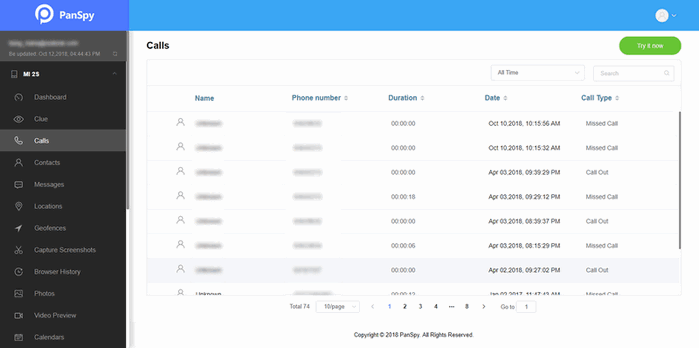It can be quite annoying and sometimes even a big problem for you when you accidentally lose your call logs or call history. Call logs contain some call information like incoming call, outgoing calls, conversation duration and so on. This information can tell you something important sometimes so it is essential for you to know the way of viewing Android call logs. Then how to access the cell phone records on your Android phone and extract the wanted information from the call history? This article will show you the best way to view call logs on Android phones remotely.
You won't have to face this problem anymore as long as you have PanSpy. PanSpy is an ultimate mobile device tracking solution which comes with an integrated Call Logs monitoring feature allowing you to monitor call history on Android phones. Apart from monitoring call history on Android device, it also enables you to hack Contacts, Calls, Text messages, location, photos, and multiple social apps like WhatsApp, Skype, Facebook, Instagram, Snapchat, Line, Kik, Tinder, Hangouts etc. It is fully compatible with a variety of Android devices like Samsung, Huawei, HTC, Oppo, Sony, LG, etc that is running on Android version 5.0 or later. Using this application, you are able to:
Now, let's follow the three steps to view Android device’s call log.
Now, let's follow the three steps to view Android device’s call log.
Go to PanSpy official website on your browser (both desktop or mobile are available), click on Sign Up. Enter your authentic email address to sign up PanSpy. After successfully created a PanSpy account, it will send a confirmation link to your Email to activate your account, simply navigate to your Email address, tap the link to activate your account, then follow the Setup Wizard to finish the following setup process.

Before using PanSpy app, simply select a subscription from two editions: Premium Edition, Ultimate Edition. Both editions support for 1-month subscription, quarter subscription and 1-year subscription, you can check the pricing details here.
Once subscribed the service, you will get a download link, just download and install the app on the target device, then login your PanSpy account, and follow the instructions given to set and give the app permission to access data on the monitored Android phone.
Note:Once you completed all process and started the service, you are allowed to delete the app icon or keep it on the homescreen.
Now, turn back to computer Control Panel, click on the Calls on the left side of the dashboard to start tracking call logs on Android phone. And you should be noted that PanSpy will fail to sync newest data if the monitored device is powered off or disconnected to the internet.