How to Monitor Samsung Galaxy S20 Remotely
The new Samsung Galaxy S20 and Samsung Galaxy S20 Plus are unveiled. The new Samsung flagships come with 120Hz screens, 8K-capable 64MP camera, and the Galaxy S20 is powered by Snapdragon 865 or Exynos 990 chip. The device comes with 5G connectivity (sub-6GHz and mmWave) by default. If you like the new Samsung Galaxy S20 and bought one for your family or your employee. But it's not the end after you buy the device, you might need to monitor the device in case that they use the device improperly. If you want to track the Samsung Galaxy S20 or Samsung Galaxy S20 Plus, that is, you can view the data on the device remotely. So how to easily monitor the device?
Actually, now we can find many ways to monitor a device remotely on the internet. Some of them work while others might not. But I am not going to list all of them on this article, just the best one. So this article will introduce you the best method to help you track the Samsung Galaxy S20 remotely. And I bet it will help you indeed. Now let's not keep you waiting and get started.
How to Track Samsung Galaxy S20 Using PanSpy
PanSpy is a professional smartphone monitoring tool that designed for Android users to track their devices. With several simple steps, you can view all kinds of data on the target device remotely, including Contacts, Messages, Call logs, Location, Call recordings, photos, videos, WhatsApp, Instagram, Facebook and 10+ more data. Moreover, all Android devices running Android 5 and above are compatible with the app, and if you want to use the app to monitor the device without being known, PanSpy supports running in the background with the stealthy mode. Truly a trick! Now let's take a look at how it works.
Features of PanSpy
- Track Cell Phone Activity: Call logs, Messages, E-mails, Document, Calendar, Photo, Video, Apps and more
- Track Current Location: GPS, Geofencing, WiFi logger
- Monitor Social Apps: WhatsApp, Skype, Facebook, Instagram, Snapchat, Line, Kik, Tinder, Hangouts and more
- Remote Control: App blocker, Schedule restriction, Keyword alert
Step 1: Create a PanSpy account.
First of all, to start with the service, you need to create an account. Go to PanSpy official website and click SIGN UP on the upper right corner to create your account. You need to use a valid Email address and will receive the confirmation email, you may need to check junk or spam folder to find it. Simply click on the link to activate your account. And then you can sign in the account to continue.

Step 2: Install PanSpy on Samsung Galaxy S20.
Once you successfully sign in your account on the console, you will see the setup wizard to walk you through. You should be noted that you need to have physical access to the target device to finish the following steps.
Select Android and set a name&age on the page, and then it will ask you to download PanSpy app on the target device. So enter panspy.me on the browser address bar, download and install PanSpy app. Open it and sign in your PanSpy account, then you need to authorize the app. All Important permissions need to be authorized, and the Optional permissions are according to your own needs. Lastly, you are allowed to select to remain the app icon or not, you can choose to delete it if you want to use PanSpy in stealthy mode.
Step 3: View data on the console.
After you finish all the steps above, you can now sign in your PanSpy account on the Control Panel to view the data on Samsung Galaxy S20. It needs some time to upload all data to the server when you use it for the first time.
Note: Each new user can use 3 days free trial Edition with limited features including Contacts, Call Logs and Location. If you want to activate more features or extent your subscription, you can buy a Premium subscription or Ultimate subscription on the site.
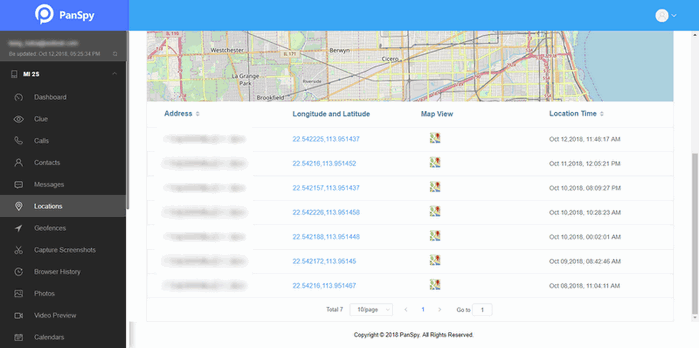
All the steps are introduced to you above. You can see that PanSpy is truly a powerful app, which takes several simple steps so that you can monitor the Samsung Galaxy S20 remotely. When give the device to your children, it's necessary to pay some attention to them since they are not mature enough to use the device properly. What's worse, there are many online predators who may do harm to your children. So PanSpy gives you a great option to help you monitor the device and protect your children. So I sincerely recommend you to have a try on PanSpy if need to take care of your children. Of course, if you encountered some problems or have any other questions, please feel free to contact us. We will help you find solutions very soon.
Recommendations: Backup your Samsung Galaxy S20 in case of data loss
Nowadays, smartphone is very important on our daily life as we save much data on our phone especially the precious personal memories. However, there are some cases that we mistakenly deleted or lost these data. So it's wise to make a regular backup of the device. Syncios Data Transfer is professional backup tool that helps smartphone users backup and restore the data. It allows you backup your Samsung Galaxy S20 in some simple steps, and restore the data back whenever you want. So with this great backup tool, you can make regular local backup of your data so that you won't worry about any data loss. Check the steps below.
Features of Syncios Data Transfer
- One click backup and restore data: Backup and Restore all kinds of data such as contacts, messages, music, photos, videos and more in one click.
- One click phone to phone transfer: Transfer all kinds of data from one device to another in one click, both of iOS and Android devices are supported.
- Restore data from iTunes/iCloud backup: Extract data from iCloud and iTunes backup to Android/iOS devices.
Step 1. Download and install Syncios Data Transfer on your computer.
Download the latest version of Syncios Data Transfer on official site, both Windows and Mac version are available. Launch the program after installing it successfully.
Step 2. Connect your Samsung Galaxy S20 to the program.
You will see three modules on the main interface of the program. To backup your Samsung Galaxy S20, click on Backup button to get started. It will ask you to connect your device, so simply connect your Samsung Galaxy S20 to computer with an USB cable. Follow the instructions given to connect it.
Step 3. Start to backup your Samsung Galaxy S20.
After connecting your Samsung Galaxy S20 successfully, you can now backup your device to computer. Click 'Next' button to the following page and select desired data on the panel. And then tap 'Next' button again to load the data. Then click on 'Next' > 'OK' option. It will take some time to backup your selected data to the computer.
Of course, you can restore the data back to your Samsung Galaxy S20 whenever you want. To restore the data, click on Restore button on the main interface of the program, and then you can restore them back.
All Topics
- Mobile Monitor
-
- Track Contacts, Call Logs
- Track Calendar, Apps
- Track SMS Messages
- Track GPS Location
- Track Browsing History
- Track Instagram
- Track Hangouts
- Track WhatsApp
- Track Facebook
- Track Twitter
- Track Tinder, Skype
- Track Snapchat
- Track Kik Messages
- Track Wechat History
- Track QQ Chat History
- Track Wi-Fi Networks
- Android Track
-
- Track Samsung Phone
- Track Huawei Phone
- Track Google Phone
- Track Xiaomi Phone
- Track OnePlus Phone
- Track HTC Phone
- Track OPPO Phone
- Track Sony Phone
- Track Motorola Phone