How to Block Adult Contents on Android Device
Nowadays, you can easily come across adult contents on Internet and smartphones, you can stay away from these contents, but your child are too young to behave themselves. With massive inappropriate contents for your child to access easily on the apps, browsers which you don't want them to see, you must be worried about your children when they use the smartphones. The good news is, there are some measures that you can take to block these adult contents on your child's device.
Children are not mature enough to resist such things, as a parent, if your children have their own Android phone or tablet, you need to do something to filter the contents. And this article shows you 6 options to help you put restrictions on your children's Android smartphone to get rid of the adult contents. These options are simple but effective for you to use, you can simply read on and set them on your child's Android smartphone. And if you also need to block adult contents on an iPhone or iPad, you can check this article instead.
Method 1. Set parental control on your child's device
Above all, I think the most important thing you need to know is that what was your child doing with his device and whether he/she was addicted to some inappropriate contents. For example, if you found that he often view adult contents on his phone, you need to take immediate actions to stop it; and if your kid never view these contents or other bad things, you may not need to worry about him, just wait and see.
To track the usage of an Android smartphone, you can install parental control on your child's device. PanSpy is a smartphone monitoring tool that designed for parents to monitor their child's device. It helps you track all kinds of activities on the target device including Contacts, Messages, Call logs, Location, Call recordings, photos, videos, WhatsApp, Instagram, Facebook and 10+ more data. So let's take a look how PanSpy monitor the smartphone secretly.
Step 1: Create a PanSpy account.
First of all, to start with the service, you need to create an account. Go to PanSpy official website and click SIGN UP on the upper right corner to create your account. You need to use a valid Email address and will receive the confirmation email, you may need to check junk or spam folder to find it. Simply click on the link to activate your account. And then you can sign in the account to continue.
Step 2: Install PanSpy on your child's smartphone.
Once you successfully sign in your account on the console, you will see the setup wizard to walk you through. You should be noted that you need to have physical access to your child's device to finish the following steps.
Select Android and set a name&age on the page, and then it will ask you to download PanSpy app on your child's device. So enter panspy.me on the browser address bar, download and install PanSpy app. Open it and sign in your PanSpy account, then you need to authorize the app. All Important permissions need to be authorized, and the Optional permissions are according to your own needs. Lastly, you are allowed to select to remain the app icon or not, you can choose to delete it if you want to use PanSpy in stealthy mode.
Step 3: View all activities on the console.
After you finish all the steps above, you can now sign in your PanSpy account on the Control Panel to view all activities on your child's device. It needs some time to upload all data to the server when you use it for the first time. You can set some keywords on the Keywords Alert feature. For example, you can set Sex or Porn as keyword, once there are related activities on your child's device, you will receive alerts on your Email.
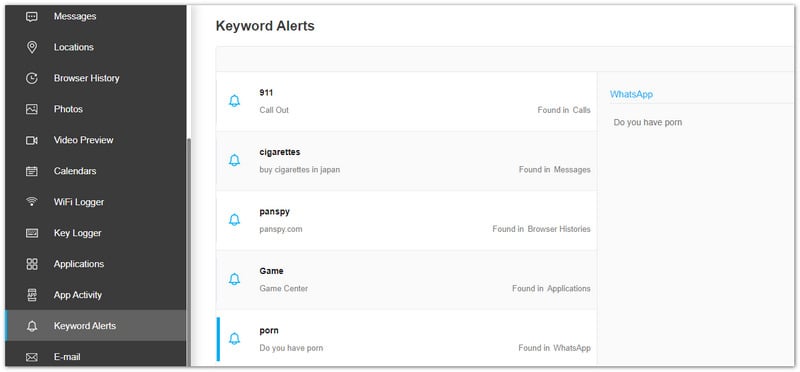
Method 2. Set up filter on Google Chrome
Google offers safe search option to filter explicit results. When you enabled this feature, SafeSearch can help you filter sexually explicit content like pornography from your results including images, videos and websites. You can see how it works and how to turn it on.
Step 1: Open Google Chrome app
On your child's device, find Google Chrome app, and turn it on.
Step 2: Open the setting panel.
Enter https://www.google.com/preferences in the Chrome address bar, and tap Go button, you will enter the setting panel.
Step 3: Enable safesearch filter
You will see the SafeSearch Filters near the top of the panel, you need to select the second option: Filter explicit results. And then scroll down to the bottom, tap Save button to save your changes.
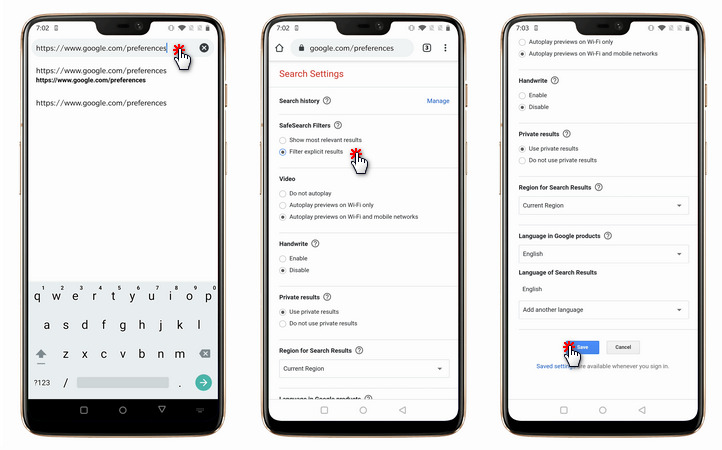
Method 3. Enable SafeSearch in the Google App
You can also enable SafeSearch feature on Google app. Let's see how to enable it quickly.
On your child's device, find Google app, and turn it on. Tap three dots on the top of the panel, find Settings => Accounts & privacy, and switch SafeSearch filter on. And Google app will filter out sexually explicit search results.
Method 4. Put restrictions on Google Play
There is a similar setting on Google Play Store to filter some inappropriate contents from the search results. Let's take a look at how to enable it.
Step 1: Open Google Play Store app
On your child's device, find Google Play Store app, and open it.
Step 2: Open the setting panel.
Tap the three dots button on the top of the panel and you will find Settings, open it and you will enter the Settings panel.
Step 3: Enable Parental Controls option.
Scroll down to find Parental controls option, and turn it on. It will ask you to create a PIN code to protect it. Enter you pin and enable the Parental controls. And then you can set content restrictions to filter some contents rated for 18+, choose your option and tap Save button.
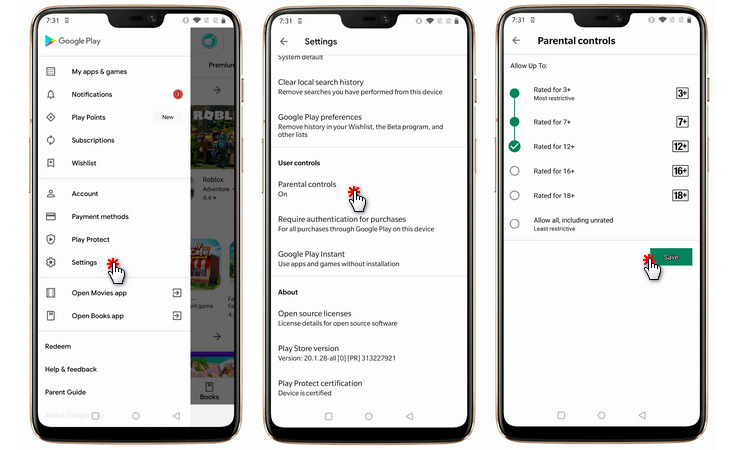
Method 5. Use Google Family Link app
Family Link app was designed by Google to allow parents to monitor the smartphone usage of their children. To use Family Link, your child's device needs Android 5 and above, and let's see how it works.
Step 1: Set up Family Link on your child's phone
On your child's Android device, open Settings, scroll down to find Google => Parental controls. Click Get started, and select Child or teen.
Click Next button to continue. Select your child’s Google account or create a new one for them. Click Next and then sign in with your own (parent) account.
Step 2: Install Family Link on your own phone
For parent, you need to have an Android device running Android 5 and above or an iOS device running iOS 9 later. Please download Family Link for Parents app on Google Play Store (Android device) or App Store (iPhone), and after you installed it successfully, you can change parental control settings and remotely manage your child’s Android device.
Step 3: Filter contents on your child's device
With Family link, you can put restrictions on purchase & download, and filter adult contents or some results on Google chrome as well as YouTube contents. With all these restrictions, they can filter most of adult contents on Google Play store and Google chrome.
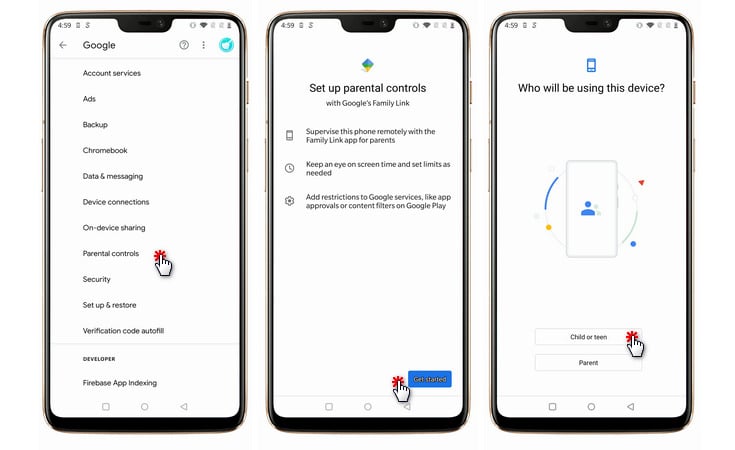
Method 6. Block some certain apps on your child's phone
If you found your child spent much time on some certain apps like Gaming apps or there are some adult contents on some certain apps, you can block these apps on your child's device. Both PanSpy and Family link can do this.
Make sure you have installed PanSpy app on your child's device, otherwise you can follow method one to set it up. And then sign into PanSpy control panel with your account, click on Installed applications feature, find the apps you want to block, and then switch them to Off. Your child won't be able to use these apps on the device anymore.
Similarly, make sure you have installed Family link app on your child's device, otherwise you can follow method 5 to set it up. And then open Google Family link for parent app on your own device, click on Android Applications, find the apps you want to block, set time restrictions on them or direct block them.

Google Safesearch and these restrictions may not block all of inappropriate contents with 100% accuracy, but it can filter the majority of adult contents on your child's device to prevent them get addicted to them. To protect your child much better, I recommend you to use a professional parental control apps like PanSpy to help you learn all your child's activities on the smartphone, and most importantly, you need to spend more time and patience with your children, so they will be less likely to get addicted to their smartphone. If you have other questions when blocking adult contents on your child's device, you can directly contact us. And if you are looking for methods to block adult contents on iPhone and iPad, please check this tutorial instead.
All Topics
- Mobile Monitor
-
- Track Contacts, Call Logs
- Track Calendar, Apps
- Track SMS Messages
- Track GPS Location
- Track Browsing History
- Track Instagram
- Track Hangouts
- Track WhatsApp
- Track Facebook
- Track Twitter
- Track Tinder, Skype
- Track Snapchat
- Track Kik Messages
- Track Wechat History
- Track QQ Chat History
- Track Wi-Fi Networks
- Android Track
-
- Track Samsung Phone
- Track Huawei Phone
- Track Google Phone
- Track Xiaomi Phone
- Track OnePlus Phone
- Track HTC Phone
- Track OPPO Phone
- Track Sony Phone
- Track Motorola Phone