Best QQ Chat History Viewer - View Other`s QQ Chat History Remotely and Secretly
As one of the most popular IM apps, QQ comes with multiple features, such as text messaging, hold-to-talk voice messaging, video conference, sharing of photos and pictures and GPS location that makes it easy to connect with other people and chat. However, there are also some problems closely following QQ, monitoring and viewing others' QQ messages thus becomes a necessity. In this article, we will show you the best QQ Chat History Viewer App and how to use it to view QQ chat history.
If you want to protect your children from potential dangers on QQ or spy on your employees’ QQ messages, you can rely on a QQ Chat history viewer. Now follow us to learn how it works.
1. Why Is Monitoring Others’ QQ Messages Useful
Since it’s very easy to find new friends on QQ, some predators use Tencent QQ as a platform to prey on children. And some unethical employees may even leak the important business information to competitors through QQ chats. Thus it’s necessary to use a reliable software to monitor QQ messages.
- Parental Monitoring. Children are too young to judge the real intention of “friends” on the other side of QQ, especially the friends from the Internet. Thus it’s essential for parents to monitor children’s QQ messages.
- Employee Monitoring. In the office, some employees always use QQ to chat with friends, view others’ posts and comment on others’ activities when they should finish the assigned tasks in time. You need to find out the guys who are wasting the company’s resources and harming the company’s benefits via hacking QQ chat history.
2. How to View QQ Chat History Using PanSpy
PanSpy is such a safe and professional QQ Chat history viewer that enables you to access someone's QQ remotely and secretly at any time. This application is so much more than that. Apart from monitoring QQ messages, it can be used for for tracking chat messages in WhatsApp, Skype, Facebook, Snapchat, Line, Kik, Tinder, Hangouts,etc and spying location, contacts, call logs, Keylogger, Apps, E-mails and much more on any Android devices including Samsung, Huawei, HTC, Oppo, Sony, LG that are running on Android version 5.0 or later.
What You Can Do with This Best QQ Chat History Viewer:
- Track All QQ Conversations: Oversee all QQ related data including date, time and duration of every call, messaging and more.
- Read Text Messages: View text messages, both incoming and outgoing on the application QQ.
- Browse Pictures & Videos: Multimedia messages, photos, and videos shared in QQ can be easily tracked with PanSpy.
- Monitor All QQ Activity: Access all tracked data directly from your control panel any time.
Three Steps to View All QQ Chats on Target Device
Step 1: Create A PanSpy Account.
Firstly, create an account on PanSpy by visiting its official website, click on Sign UP button. Use an authentic email address to sign up PanSpy. After successfully created a PanSpy account, it will send a confirmation link to your Email. Simply navigate to your Email address, tap the link to activate your account, then follow the Setup Wizard to finish the following setup process.

Step 2: Select A Subscription and Install This Application.
Currently, PanSpy offers you two editions: Premium Edition, Ultimate Edition. Both editions support for 1-month subscription, quarter subscription and 1-year subscription, you can check the here. Just select a subscription you want.
After successfully subscribed the service, you will get a download link, simply download and setup the PanSpy app. Then login your PanSpy account, and follow the instructions given to set and give the app permission to access data on the monitored mobile phone. Once you completed all process and started the service, you can choose to delete the app icon or keep it on the homescreen.
Step 3: Start Spying the QQ Chat History.
After you have completed unrestricted access to the phone, turn back to computer Control Panel. Click on Social Apps and tap QQ on the left side of dashboard to start viewing QQ chat history.
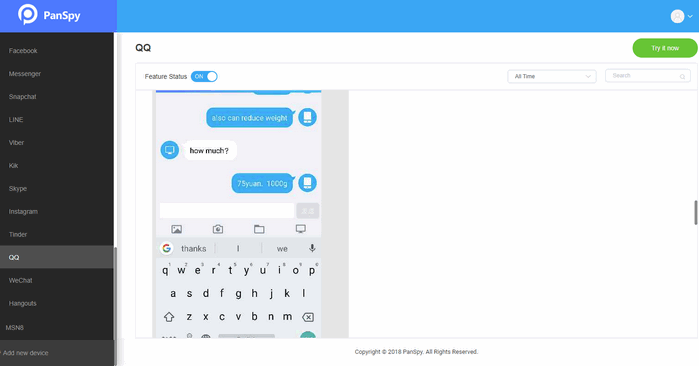
We hope you are now able to easily view your QQ chat history you want.
All Topics
- Mobile Monitor
-
- Track Contacts, Call Logs
- Track Calendar, Apps
- Track SMS Messages
- Track GPS Location
- Track Browsing History
- Track Instagram
- Track Hangouts
- Track WhatsApp
- Track Facebook
- Track Twitter
- Track Tinder, Skype
- Track Snapchat
- Track Kik Messages
- Track Wechat History
- Track QQ Chat History
- Track Wi-Fi Networks
- Parental Control
-
- 2021 Best Parental Control Apps for Android
- Monitor Child's Device
- Cell Phone Addiction
- Stop Facebook Addiction
- Block Porn on Phone
- Track Child's Location
- Employee Monitor
-
- Monitor Employee Emails
- Monitor Browser History
- Employee GPS Tracker