How to Stop Your Kid from Being Addicted to TikTok
TikTok, a Chinese video-sharing social networking service launched by ByteDance, has been very popular all over the world. It's now available in over 150 markets, and in 75 languages. It's reported that TikTok was downloaded more than 104 million times on Apple's App store during the full first half of 2018, which surpassed Facebook, YouTube and Instagram to become the world's most downloaded iOS app. And TikTok was the second most downloaded app of 2019 only next to WhatsApp.
As you can see, TikTok developed so fast and has been popular with global users, not only adults, but also the kids. Since TikTok allows the user to watch/create funny videos with ease, so they may spend massive time on it unconsciously, which make TikTok easy to be addictive. And it may have bad impact on your kid's health or study. The good news is, you can take some actions to help them to get rid of it. So if you noticed that your kid wastes too much time on TikTok recording/watching the short-form videos, you can follow this tutorial to stop them from being addicted to it.
How to tell if your kid has been addicted to TikTok
Above all, you should keep in mind that using a bit of TikTok is fine, but if you kid has a tendency to overdo, there is a problem! To be honest, TikTok can give you kid happiness and fulfill his/her need to be creative if it doesn't become a problem and a waste of time. So firstly you need to tell if your kid truly spends an excessive amount of time on this app. You can look at the following:
If your kid is doing everything he/she is supposed to do at home or school and use TikTok in their spare time, this is not seems to be a question. But if he/she has two or more questions listed above, you may need to put restrictions on the usage of TikTok. To do so, you need to have access to their smartphone and make the settings for them (If your kid doesn't own a smartphone they just use your phone, then you need to do these setting on your phone before giving the device to them). And now let's see how to put the restrictions on an Android device/tablet or an iPhone/iPad.
How to set limitations on the usage of TikTok? -- iPhone/iPad
If your kid owns an iPhone/iPad or he/she always use your iPhone/iPad, you can set limitations on the usage of TikTok on the iOS device. Luckily, Apple has build-in tool named Screen Time to allow you put restriction on the usage of app so that you don't need any other tools. You can easily limit the usage of certain apps or filter some inappropriate contents on the iPhone/iPad with Screen Time. One thing you should note that you need to have your iOS device running iOS 12 and later to use Screen Time. And the steps are very simple, you can follow the steps below.
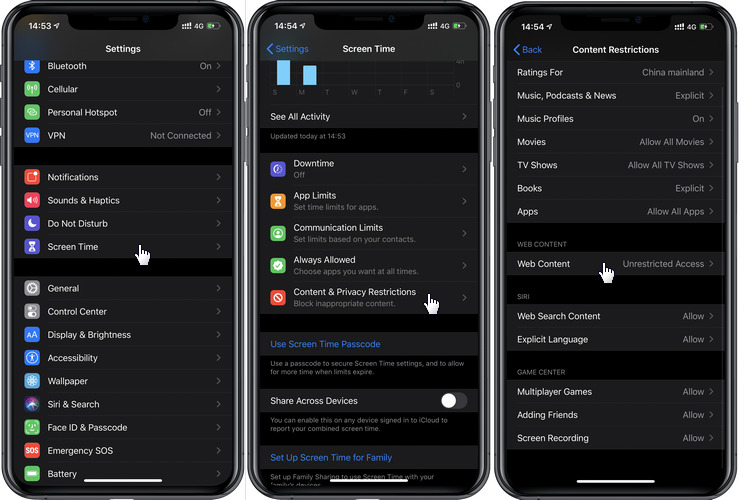
How to set limitations on the usage of TikTok? -- Android phone/tablet
If your kid owns an Android phone or tablet or he/she always use your Android device, you can set limitations on the usage of TikTok on the Android device as well. However, there is no build-in tool on Android device, you need to use Google service or a third-party tool.
1). Set limitations on the usage of TikTok via Google Family link
Family Link app was designed by Google to allow parents to monitor the smartphone usage of their children. To use Family Link, your child's device needs to run Android 5 and above. Note that your kid needs to have his/her own phone to use Family Link, since you need to set up the app on both his/her smartphone and yours. And let's see how it works.
Step 1: Set up Family Link on your child's phone
On your child's Android device, open Settings, scroll down to find Google => Parental controls. Click Get started, and select Child or teen.
Click Next button to continue. Select your child’s Google account or create a new one for them. Click Next and then sign in with your own (parent) account.
Step 2: Install Family Link on your own phone
For parent, you need to have an Android device running Android 5 and above or an iOS device running iOS 9 later. Please download Family Link for Parents app on Google Play Store (Android device) or App Store (iPhone), and after you installed it successfully, you can change parental control settings and remotely manage your child’s Android device.
Step 3: Set TikTok limitation on your child's device
With Family link, you can put restrictions on the usage of TikTok app or filter other contents.
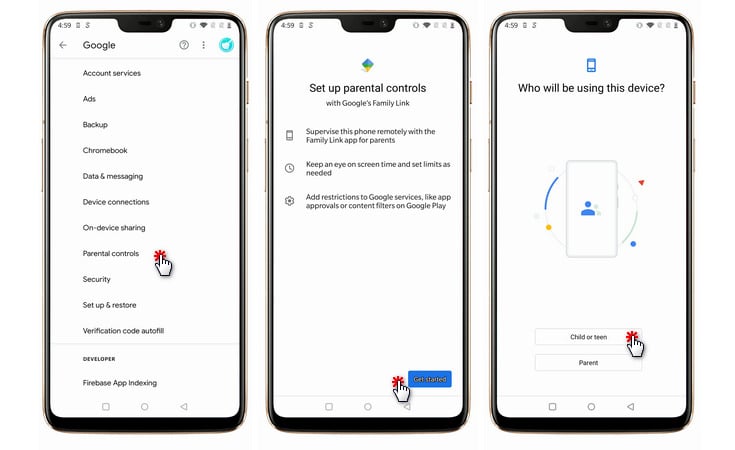
2). Set limitations on the usage of TikTok via PanSpy Mobile Monitor
To set limitations on Android device or tablet, you can install mobile monitoring app on your child's device. PanSpy is a smartphone monitoring tool that designed for parental control and mobile monitoring. It helps you track all kinds of activities on the target device and put restrictions on the device usage. Here are the steps:
Step 1: Create a PanSpy account.
First of all, to start with the service, you need to create an account. Go to PanSpy official website and click SIGN UP on the upper right corner to create your account. You need to use a valid Email address and will receive the confirmation email, you may need to check junk or spam folder to find it. Simply click on the link to activate your account. And then you can sign in the account to continue.
Step 2: Install PanSpy on your smartphone.
Once you successfully sign in your account on the console, you will see the setup wizard to walk you through. You should be noted that you need to have physical access to your child's device to continue.
Select Android and set a name&age on the page, and then it will ask you to download PanSpy app on your child's device. So enter panspy.me on the browser address bar, download and install PanSpy app. Open it and sign in your PanSpy account, then you need to authorize the app. All Important permissions need to be authorized, and the Optional permissions are according to your own needs.
Step 3: View all activities on the console.
After you finish all the steps above, you can now sign in your PanSpy account on the Control Panel to view all activities on your child's device. It needs some time to upload all data to the server when you use it for the first time.
Step 4: Put restrictions on the device usage.
If you don't want your child to use the smartphone at bedtime or some certain time, you can limit the usage of it with PanSpy. Click on Remote Control feature, find Schedule Restriction, and set time restriction on the panel so that your child can't use the smartphone at the period of time.
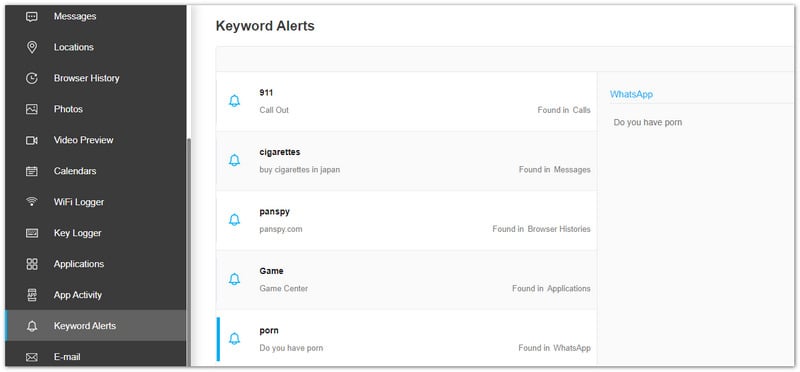
Actually, I want to emphasize that if your kid uses TikTok only at the spare time and has no impact on other activities, you should know that it's not really a problem, let him/her enjoy it. TikTok can give your kid great pleasure and fulfill his/her need to be creative. So why make them stop? And of course, if she/he does waste too much time on the app and it affected her/his school life, family life, you can set restrictions but also don't be so strict that she/he feels like you being unreasonable. We all know that it can be challenging to get rid of any kinds of addiction. So please make the change for them gradually with patience. Keep in mind that your kid is more likely to accept you when you are supportive rather than disapproving while setting rules. You can encourage them to go out of the house more to meet their friends or play sports, which would be better than directly take away the device.
All Topics
- Mobile Monitor
-
- Track Contacts, Call Logs
- Track Calendar, Apps
- Track SMS Messages
- Track GPS Location
- Track Browsing History
- Track Instagram
- Track Hangouts
- Track WhatsApp
- Track Facebook
- Track Twitter
- Track Tinder, Skype
- Track Snapchat
- Track Kik Messages
- Track Wechat History
- Track QQ Chat History
- Track Wi-Fi Networks
- Android Track
-
- Track Samsung Phone
- Track Huawei Phone
- Track Google Phone
- Track Xiaomi Phone
- Track OnePlus Phone
- Track HTC Phone
- Track OPPO Phone
- Track Sony Phone
- Track Motorola Phone