How to Set Parental Control on Instagram?
As a free photo and video sharing app, Instagram enables users to upload photos or videos and share them with their fans or selected friends. You can also view, comment, and like posts shared by friends on Instagram. Children are spending more and more time on this platform which makes parents or guardians care about their online activities for they want to ensure that this social app is active for children to connect and share as well as avoid being influenced by any inappropriate things like cyberbully or any mature contents. Actually, there are settings on Instagram that help to manage privacy, interactions and time. And if you are not able to access to your kid’s Instagram yet desire to figure out what is happing there, PanSpy is always here to ease your concern.
 Part 1: Enable Control Settings on Instagram
Part 1: Enable Control Settings on Instagram
Anyone can view your personal homepage or posts on Instagram by default. For personal Instagram account, once you set up it as a private one, only approved fans can access to your shared content. It is natural for parents to be worried that kids may be exposed to some inappropriate contents. In view of this matter, Instagram offers Manual Filter. In addition, guardians can set a time limit on how much time kids spend on this social platform. Now read on to acquire how to enable control settings on Instagram to create a relatively safe environment.
Manage Privacy
Step 1 : Go to your personal homepage of Instagram and then tap on three vertical dots on the right side of the screen.
Step 2 : Tap on Settings >> Account Privacy to enable Private Account.
Manage Interactions
Step 1 : Go to Settings >> Comment Controls then tap on Allow Comments From to control who can comment on their posts.
Step 2 : Select Block Comments From to block account you don’t want your kids to interact with.
Step 3 : Tap on Manual Filter and a field will appear where they can enter any words, phrases or emojis that they never want to see on their posts.
Manage Time
Step 1 : Go to Your Activity and tap on Set Daily Reminder to set a limit on how much time you may want your kids to spend on Instagram.
Step 2 : Tap on Notification Settings >> Mute Push Notifications. Parents can use this feature to silence Instagram notifications for a period of time. When the preset time is up, notifications will return to their normal settings without having to reset them.
 Part 2: Remote Control with Monitoring App ---- PanSpy
Part 2: Remote Control with Monitoring App ---- PanSpy
What is PanSpy?
What if you are not able to access to your kid’s phone to enable control settings on it or you desire to figure out what they are doing on Instagram with their phones? To solve these concerns, parents or guardians can refer to monitoring apps. One of the most frequently used and trustworthy monitoring app is PanSpy which gives you opportunity to view all shared links via Instagram direct messages and browse all messages your child sent or received. It also supports other social apps like WhatsApp, Snapchat, Facebook Messenger, Skype, Hangouts, Tinder, Line, Viber, Kik, WeChat and more. Furthermore, with this app installed on target device, you can also view your kid’s contacts, messages, call, logs, photos, locations and more without knowing.
What does PanSpy do?
How PanSpy works?
Step 1: Create a PanSpy Account
Visit PanSpy official website on your browser which is available for both desktop and mobile devices, tap on Sign Up and then enter your authentic email address to sign up it. You will soon receive a confirmation link in your email to activate your account. Then follow the on-screen wizards to set up it.
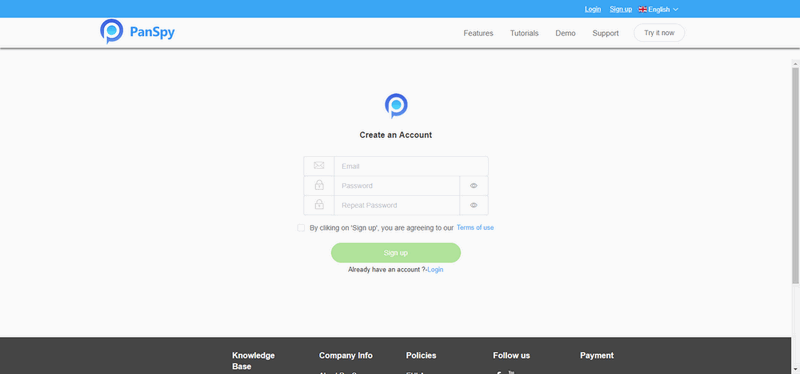
Step 2: Install PanSpy App on Target Device and Set Permissions
Open the web browser on the target phone and enter panspy.me to download and install the app. After the installation of it, launch PanSpy app and then login your account to set up important permissions and enable System Update Core Service. After that, you are able to remove the icon or keep it anyway.
Step 3: Start Parental Control or Monitoring Instagram
Now you can sign up your account on control panel both available for mobile and desktop to start parent control or remotely monitoring your kid’s Instagram. On control panel, you can go to Social Apps >> Instagram to view your kid’s activities on Instagram. Also you are able to capture a screenshot of what your kid is doing with their phone. Desiring to know how much time kids spending on Instagram, you can refer to App Activities which will indicates how many times he/she launches Instagram and how much time they spend on it for today, yesterday, last 3 days or last week. If you want to forbid your kids from using Instagram, you can simply go to Applications to block it. You can also go to Remote Control >> Schedule Restriction >> Add Restriction to set time limits from Monday to Sunday. Please be noted that once you set up limit for certain time, every options on your target device including Dialer and Messaging will be banned. For more other features, just tap on the left panel to experience it.
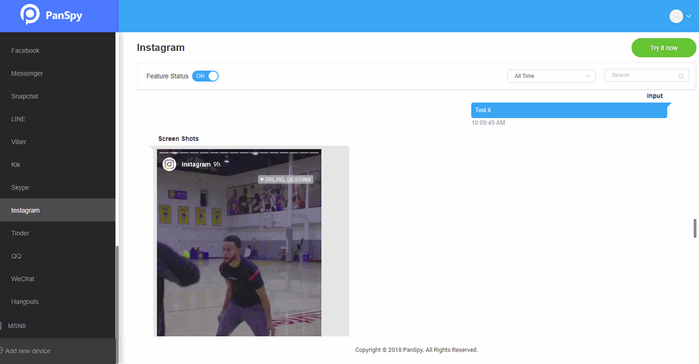
 Summary
Summary
Above we mentioned how to enable control settings on Instagram and how to use monitoring app PanSpy to remotely monitor your kid’s device and set parental control on it. If you would like to figure out what your kid is doing with his/her smartphone and then set limitations on it, PanSpy is definitely the first choice for parents or guardians. Monitoring app is never an ultimate solutions, but it acts as a powerful assists in educating your kid to intelligently make use of mobile phones.
All Topics
- Mobile Monitor
-
- Track Contacts, Call Logs
- Track Calendar, Apps
- Track SMS Messages
- Track GPS Location
- Track Browsing History
- Track Instagram
- Track Hangouts
- Track WhatsApp
- Track Facebook
- Track Twitter
- Track Tinder, Skype
- Track Snapchat
- Track Kik Messages
- Track Wechat History
- Track QQ Chat History
- Track Wi-Fi Networks
- Parental Control
-
- 2021 Best Parental Control Apps for Android
- Monitor Child's Device
- Cell Phone Addiction
- Stop Facebook Addiction
- Block Porn on Phone
- Track Child's Location
- Employee Monitor
-
- Monitor Employee Emails
- Monitor Browser History
- Employee GPS Tracker