How to Set Internet Time Limit on Child's Phone
Smartphone addiction has become one of the major concerns among parents these days. If your child stays frustrated without checking social media and always has an urge to play online games, then it is high-time you need to take a drastic measure. There are plenty of apps out there that can be used to set internet time limit. This will help you regulate the way your kids, employees, or anyone else uses their smartphones. Some people also use these apps to control their own addiction and improve their efficiency. In this post, we discuss these solutions in detail.
In this post, you will to know the world’s best app that are specially designed for parents to keep an eye on their kids.
PanSpy, a professional monitoring solution provider specializing in tracking and monitoring tools for smartphone users, helps you get access to Contacts, Calls, Text messages, location, photos, and multiple social apps like WhatsApp, Skype, Facebook, Instagram, Snapchat, Line, Kik, Tinder, Hangouts etc. With this ultimate parental control solution, you can remotely track and control the activity of kids on their Android devices by only three steps. And here's how:
1. Create a PanSpy account
Open PanSpy official website on your browser (both desktop or mobile are available), find Sign Up button and click on it. Use an authentic email address to sign up PanSpy. After successfully create a PanSpy account, it will send a confirmation link to your Email to activate your account, simply navigate to your Email address, tap the link to activate your account, then follow the Setup Wizard to finish the following setup process.
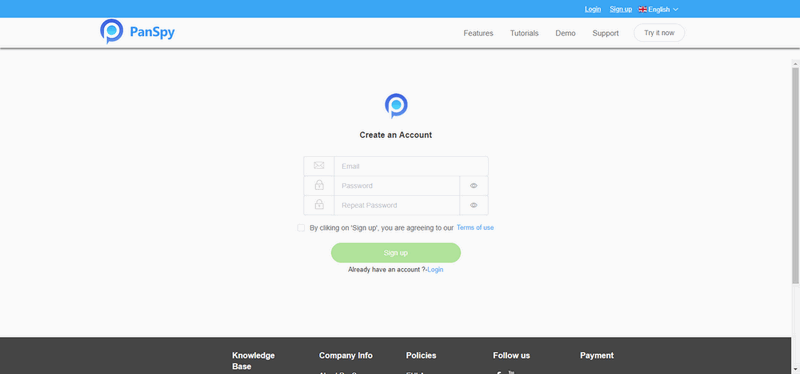
2. Select a subscription and install the PanSpy app
You need to select a subscription before using PanSpy app, currently it offers two different editions, one is Premium Edition, the other is Ultimate Edition. Both editions support for 1-month subscription, quarter subscription and 1-year subscription, you can check the pricing details here.
After successfully subscribe the service, you will get a download link to download and setup the PanSpy app. So simply download and install the app on your child's mobile device, login your PanSpy account, and follow the instructions given to set and give the app permission to access data on the target device. Once you finished all process and started the service, you are allowed to delete the app icon or keep it anyway on the screen.
3. Set internet time limit on target phone
After finished the setup process on target device, you need to turn back to your computer (or your own mobile device) to view the monitored data. You can always access the data on the control panel. And for the first time you enter the dashboard or control panel, it takes some time to sync all data from monitored device. All supported features are listed on the panel so that you can click each category to view the data. To sync latest data from target device, simply click the refresh button. And you should be noted that PanSpy will fail to sync newest data if the monitored device is powered off or disconnected to the internet.
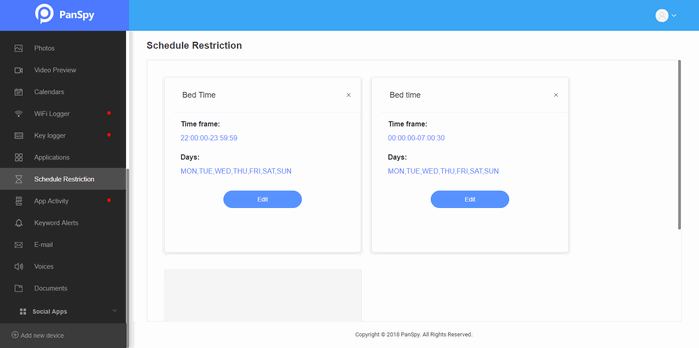
Go to its left panel, and click on “Schedule Restriction” to add a restriction to the device. Provide the start and end time for the restriction, and the days before saving it. Confirm it by viewing the restricted message that would be displayed on the device. Furthermore, you can go to the “Applications” section and block any app from the device indefinitely. Later, you can unblock the app as well.
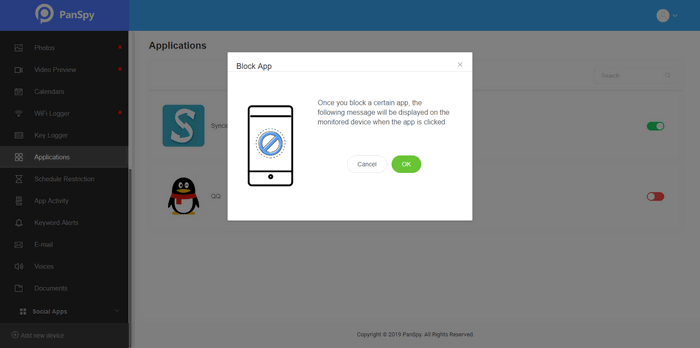
All Topics
- Mobile Monitor
-
- Track Contacts, Call Logs
- Track Calendar, Apps
- Track SMS Messages
- Track GPS Location
- Track Browsing History
- Track Instagram
- Track Hangouts
- Track WhatsApp
- Track Facebook
- Track Twitter
- Track Tinder, Skype
- Track Snapchat
- Track Kik Messages
- Track Wechat History
- Track QQ Chat History
- Track Wi-Fi Networks
- Parental Control
-
- 2021 Best Parental Control Apps for Android
- Monitor Child's Device
- Cell Phone Addiction
- Stop Facebook Addiction
- Block Porn on Phone
- Track Child's Location
- Employee Monitor
-
- Monitor Employee Emails
- Monitor Browser History
- Employee GPS Tracker