How to Set Time Limit On Instagram
How much time did you spend on Instagram today? 25 minutes? An hour? More? If you feel stressed out, anxious and overwhelmed all the time and you are consistently on your Instagram, or if you compare yourself to others and feel insufficient as a result, you might be addicted to Instagram.
You should decrease your time consuming on Instagram, find a better thing to do. You can earn so much free time and energy by scheduling your activities on Instagram. Well, in this article, we will show you how to set time limit on Instagram.
Method One. How to Set Time Limit on Instagram Using Its New Activity Tracking Features
Instagram has three sections for the Your Activity feature. The first one named Activity Dashboard will show you how much time you have been spending on Instagram daily. Along with it, you'll also be shown the average time that you spend per week. The third and last feature, aptly named Manage Your Time, will let you set the aforementioned time limit anywhere between 15 minutes to 8 hours.
Steps to Set Time Limit on Instagram:
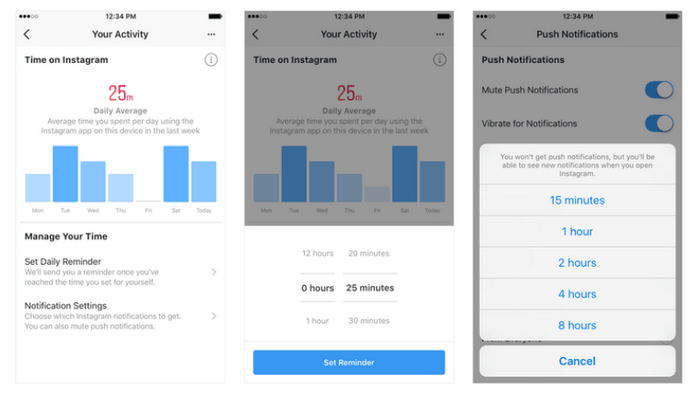
Step 1: To access the tools, go to the Settings > Your Activity.
At the top, you’ll see a dashboard showing your average time for that app on that device. Tap any bar to see your total time for that day.
Step 2: Tap on Set Daily Reminder and set up the daily reminder & the time that you think it’s been appropriate.
Step 3: Mute Instagram's Push Notifications.
You would also be facilitated with another option; according to which you could mute up the Instagram’s push notification and if you want to search it then you would able to find it in that of the Notification settings.
When you turn off your Instagram notifications, you will feel like something is missing. You will get more dependent on your Instagram.
Method Two. How to Set Time Limit on Instagram via PanSpy
Apart from Intagram's own time limit feature, you can try some all-featured mobile phone activity control application like PanSpy. This tool is a safe and versatile application that help you keep track of all activities on kid's smartphone, including text messages, location, contacts, call logs, Keylogger, Photo, Video, Apps, E-mails, multiple social apps like WhatsApp, Skype, Facebook, Snapchat, Line, Kik, Tinder, Hangouts etc remotely and silently. Let's learn about it.
Key Features of This Instagram Time Limit Application:
- Remote Control: With the help of this application, you can monitor and block harmful apps & games as well as schedule restrictions on device usage time.
- Track GPS location: PanSpy's location tracking feature does you great favor to know someone's exact whereabouts. With it, you can keep track of the location history of the target phone and find out their real-time location. Moreover, you can even set Geofences for your kid's safety.
- View call history with ease: With this tool, you can view incoming, outgoing, missed or rejected phone calls including contact names, phone numbers, call duration, timestamps, chronology easily.
- Check Web browsing history: PanSpy also enables users to view target phone's browsing history including link of browsing website, the correct records of browsing date and time.
- Check instant messaging chats and other social apps: This mobile phone activity control application makes it easier to check text messages. In addition, you can view chats conversation from WhatsApp, Skype, KIK, Wechat, and other IM chats.
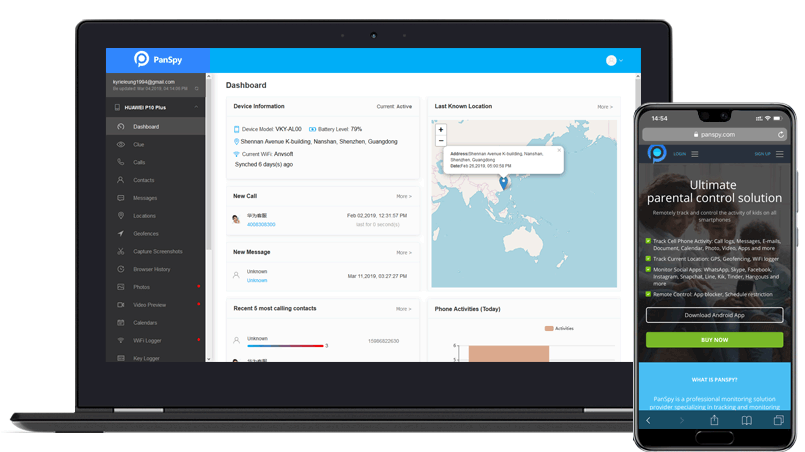
Four Steps to Limit Time on Instagram:
Step 1: Create A PanSpy Account.
Firstly, Open PanSpy official website, click Sign Up button On the top right corner of its page. Then, enter your valid email ID and password for registration. After that, you will receive a confirmation link. Simply navigate to your Email address, tap the link to activate your account. Then follow the Setup Wizard to complete the following setup process.

Step 2: Select A Subscription.
You need to select a subscription before using PanSpy app. Currently, there are two different editions available, one is Premium Edition, the other is Ultimate Edition. Both editions support for 1-month subscription, quarter subscription and 1-year subscription, you can check the pricing details here. Simply select a subscription you need and you can see a remote control panel on your computer. With your PanSpy Account, you can log in anytime.
Step 3: Install and Setup PanSpy App on Target Phone.
After successfully subscribed the service, you will get a download link, simply download and setup the PanSpy app on the target phone. Login in with your PanSpy account and authorize PanSpy to access data on the monitored mobile phone according to the instructions. After you finished all process and started the service, you can choose to remove the app icon or keep it on the homescreen.
Step 4: Start Setting Time Limit on Instagram.
Once the setup process on the mobile phone is completed, turn back to the PanSpy dashboard on your computer. Now, you will get full access to the target phone and all supported features are listed on the panel so that you can click each category to view the data including calls, messages, emails, apps, photos, browsing histories, Viber, Snapchat, Instagram, WhatsApp, Line, Facebook, etc.
To set time limit on Instagram, just head to Schedule Restriction on the left side of the panel to add a restriction. Simply provide the the time frame and days for the restriction before saving it. After that, you can confirm it by viewing the restricted message that would be displayed on the target phone.
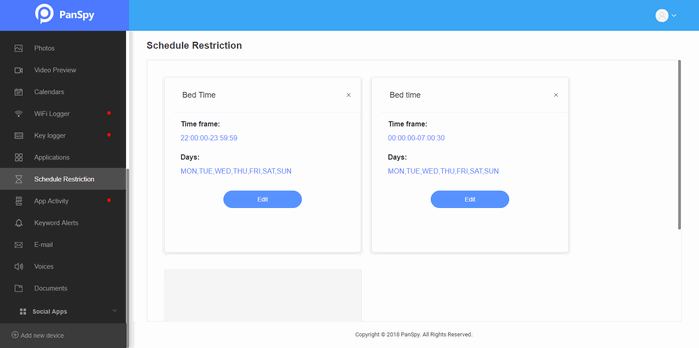
Besides, you can click on Applications and block any app on the mobile phone as you need. Also, you can unblock the app.
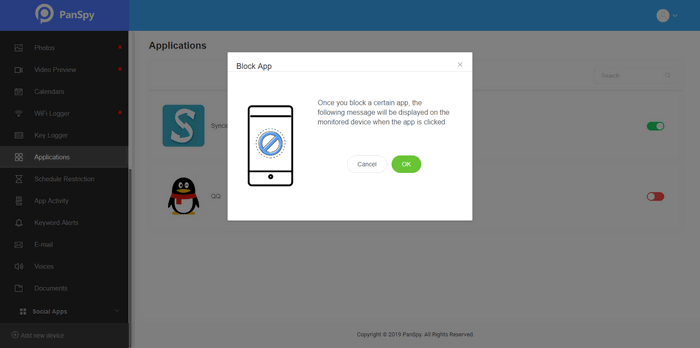
From the article, you must have concluded that what is exactly the time limit feature known as the Activity tracker that has been encompassed in Instagram and how to limit time on Instagram.
All Topics
- Mobile Monitor
-
- Track Contacts, Call Logs
- Track Calendar, Apps
- Track SMS Messages
- Track GPS Location
- Track Browsing History
- Track Instagram
- Track Hangouts
- Track WhatsApp
- Track Facebook
- Track Twitter
- Track Tinder, Skype
- Track Snapchat
- Track Kik Messages
- Track Wechat History
- Track QQ Chat History
- Track Wi-Fi Networks
- Parental Control
-
- 2021 Best Parental Control Apps for Android
- Monitor Child's Device
- Cell Phone Addiction
- Stop Facebook Addiction
- Block Porn on Phone
- Track Child's Location
- Employee Monitor
-
- Monitor Employee Emails
- Monitor Browser History
- Employee GPS Tracker