How to Prevent Your Child from Being Phone Addict
Nowadays, smartphones are not only popular with adults, but also our kids, who mainly use their devices to play games, text with friends and share photos on social media. The problem is, even the adult can hardly resist the usage of smartphone, let alone the child. So phone addiction has been one of the most increasingly common problems on modern society.
What's worse, phone addiction affects both physical and mental health on our children. Many children is becoming near-sighted on early age, and depression, anxiety increased with phone usage. They can't concentrate on their studies. Our children are too young to commit themselves, so we need to take actions to solve these problems.
What to do if your child is addicted to smartphone?
When you find your child has been addicted to their smartphone, what you can do to break it? Of course, we know some schools formulate rules to restrict the usage of smartphone. As parents, we need to play the most important rule to help our children. We should lead our children to the right direction, spend more time on them to help them focus more on real life instead of virtual world. Moreover, we need to help them to develop more hobbies so they can spend more time on other things instead of smartphone. More importantly, we need to aware of what they were doing with their devices and then restrict the usage.
Actually, most smartphones now develop tools or apps to avoid phone addiction, and many third-party apps provide build-in teenager mode to get rid of phone obsession. Whatever your child is using an iPhone or an Android device, you can get aware of what they were doing with their device and restrict the usage. Now let's see how.
How to set time limit for your child on iPhone?
Apple released a build-in tool named Screen Time to prevent phone obsession on iOS 12. So you can learn exactly the phone usage, and set time limit on the device. Here are the steps.
- To check phone usage, unlock the iPhone, open Setting, scroll down to find Screen Time. You will see how much time your child was using the device.
- Tap See All Activity button, you can see detailed information: The most used apps with exact time, the most notifications sent by each app.
- To set time limit for your child, there are four options available: Downtime, App Limits, Always Allowed and Contents & Privacy Restrictions. You can customize your desired settings.
- Of course, to restrict the usage of smartphone, it's high recommended to set a Screen Time passcode, which secure your Screen Time settings, and to allow more time when limits expire.
- If you don't want to set time limit for your child, you can scroll down on the Screen Time page, and tap on Turn off Screen Time, all limits, downtime settings and content and privacy restrictions will be turned off.
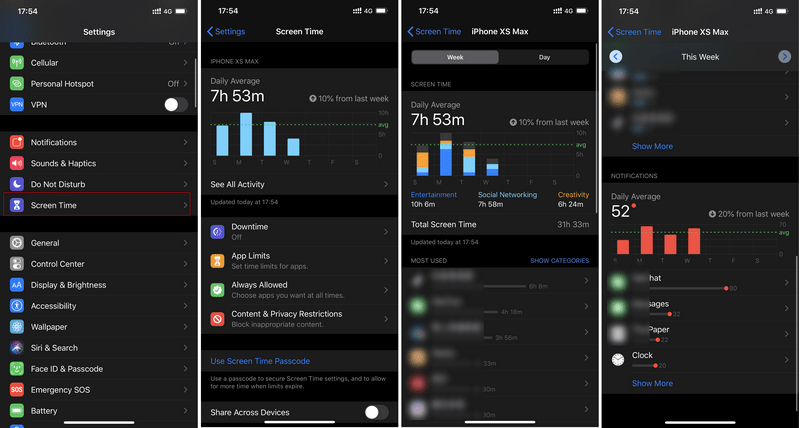
What if your child were using an Android device?
For Android device, most phone has no build-in tool to help us set time limit. But there are also many third-party apps we can use. For example, Google developed an app called Family Link. You need to install the app both on your child's device and your own. And do some necessary settings on both devices so that you can monitor your child's device on your own device as well as set time limit for your child. Google's family link is free, but it only has limited features and not simple enough to use. So we'd like to introduce you another app.
PanSpy, a professional monitoring solution provider specializing in tracking and monitoring tools for Android smartphone users. With this handy tool, you can view detailed app usage, block certain app usage and set time limit on your child's device. With several simple steps, you can monitor your child's smartphone.
1. Create a PanSpy account
Firstly, you need to create an account to get started. Go to PanSpy official website on your browser (both desktop and mobile device are available), find Sign Up button on upper right corner and click on it. Use an authentic email address to sign up PanSpy. Enter your Email address and password (twice), it will send a confirmation link to your Email address to activate your account, simply navigate to your Email inbox (you may also need to check spam or junk folder as well), click on the link to activate your account, then go back to sign in your account.
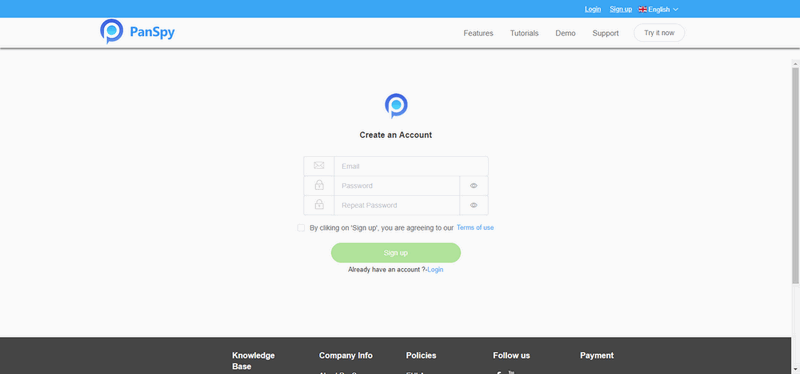
2. Select a subscription and install the PanSpy app
Follow the Setup Wizard to finish the setup process. You need to select a subscription before using PanSpy app, currently it offers two different editions, one is Premium Edition, and the other is Ultimate Edition. The Ultimate edition supports for 1-month subscription, quarter subscription and 1-year subscription, you can check the pricing details here.
You can also start with the trial version, it give each new user 3 days of trial. With the trial version, you can only view limited data.
After that, you will be given a download link to download PanSpy app, so simply download and install the app on your child's mobile device, login your PanSpy account, and follow the instructions given to set and give the app permission to access data on the target device. Once you finished all process and started the service, you are allowed to delete the app icon or keep it anyway on the screen. For example, if you want to monitor your child's device with them knowing, you can remove the app icon from the device.
3. View detailed app usage
After finished the setup process on your child's device, you need to turn back to your computer (or your own mobile device) to view the monitored data. You can always access the data on the control panel. And for the first time you enter the dashboard or control panel, it takes some time to sync all data from monitored device. All supported features are listed on the panel so that you can click each category to view the data. To sync latest data from target device, simply click the refresh button. And you should be noted that PanSpy will fail to sync newest data if the monitored device is powered off or disconnected to the internet.
To check the detailed phone usage, simply click on App activity and App Timeline, they will show you the detailed information.
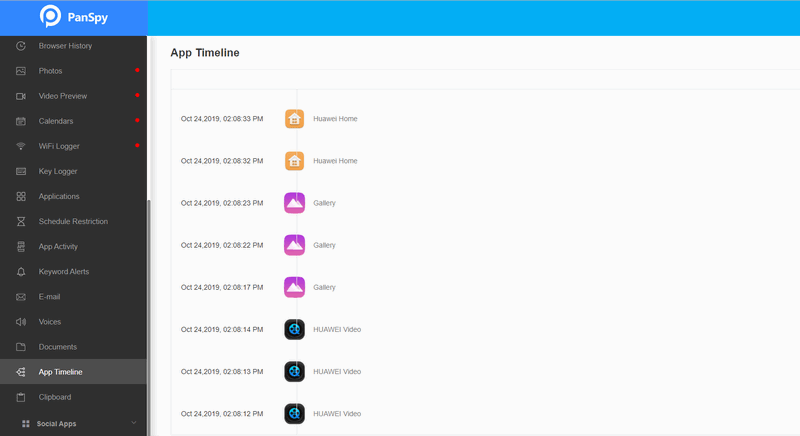
4. Block certain apps on the device
If you found your child is addicted to some certain apps, PanSpy also allows you to block the usage of certain apps on your child's device. To block the app, click on Applications on the console. It will show all third-party apps installed on your child's device, find the very app you want to block and then switch it to off on the right.
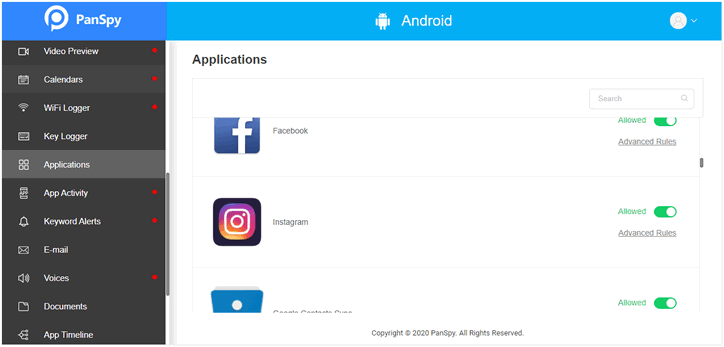
5. Set time limit on the device
Moreover, PanSpy allows you to set time limit on your child's device. For example, you don't want your child to use smartphone at school time or at night, you can set a time limit. Click on Schedule Restriction feature on the console, then Add Restriction, set your desired time and days, then click on Save button.
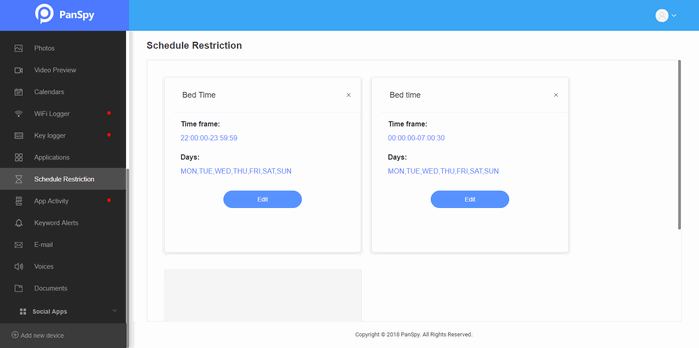
Actually, besides of setting limitation on device, PanSpy also helps you view all kinds of data on the device, including Contacts, Call logs, Call recording, Text Message, Photo, Video, Audio files, Social app data such as WhatsApp, Facebook, Instagram, Snapchat and more. If you want to monitor your child's device in all aspects, I recommend you to have a try on PanSpy.
All Topics
- Mobile Monitor
-
- Track Contacts, Call Logs
- Track Calendar, Apps
- Track SMS Messages
- Track GPS Location
- Track Browsing History
- Track Instagram
- Track Hangouts
- Track WhatsApp
- Track Facebook
- Track Twitter
- Track Tinder, Skype
- Track Snapchat
- Track Kik Messages
- Track Wechat History
- Track QQ Chat History
- Track Wi-Fi Networks
- Parental Control
-
- 2021 Best Parental Control Apps for Android
- Monitor Child's Device
- Cell Phone Addiction
- Stop Facebook Addiction
- Block Porn on Phone
- Track Child's Location
- Employee Monitor
-
- Monitor Employee Emails
- Monitor Browser History
- Employee GPS Tracker