How to Prevent Your Child from Being Addicted to Facebook
It's reported that Facebook now serves 2.37 billion monthly active users, and 1.56 billion users are logging onto Facebook every day. (Source: Facebook, April, 2019)
How do you think the stats? Actually, the number is dramatically increasing. How much time do you spend on Facebook in a day? And how is your child? Did you find yourself or your child be a "Facebook addict"? If you like chatting with your friends, posting each and every incident and going through the newsfeed on your Facebook, so does your kid. However, spending too much time and energy on Facebook is not beneficial to our health, the time, which we should spend on our study and sleep, or staying with our family, totally wasted on the social app. As an adult, we may have the ability to commit ourselves to get rid of Facebook addiction, but our children don't. So how to prevent your child from being addicted to Facebook or other social app? This tutorial gives you some options.
What to do if your child is addicted to Facebook?
Firstly, manage the time on the Facebook for your child. Thankfully, to prevent the users from being addicted to Facebook, it offers a build-in feature to help you manage your time. It lets you check how much time you spend on Facebook, and you are able to set a time limit and daily reminder, once you've reached the time limit, it will send you a reminder. Moreover, you are allowed to mute push notifications for a certain time period.
- Open Facebook on your child's device, go to Settings & Privacy page > Your time on Facebook;
- You will see how much time your child spends each day. And there are two options available below: Manage Your Time, Manage Your Notifications.
- Tap Set Daily Reminder, and set a time limit for your child, it will send a reminder after your child has used Facebook for the amount of time.
- Of course, there are other options like News Feed Preferences and Friends on Facebook, you can customize your settings if you want.
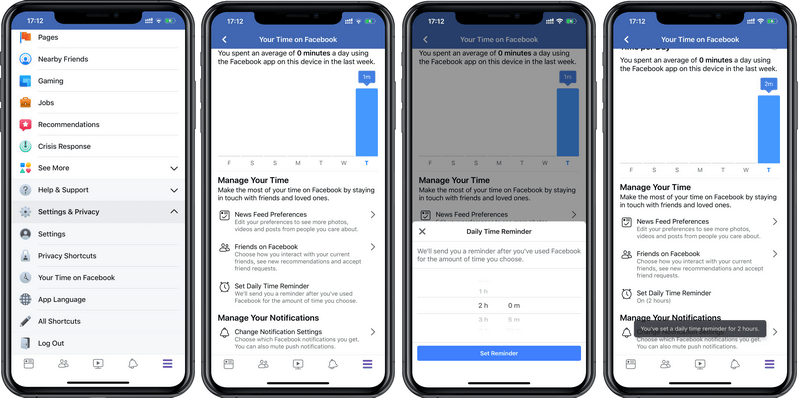
What if your child has a weak self-control? They are likely to continue to use Facebook even if it gets the time limit you set for them. And in case of that, we need to do something more.
How to block Facebook usage for your child on iPhone?
If your child is using an iOS device. Apple released a build-in tool named Screen Time to prevent phone obsession on iOS 12. Similarly, you can learn exactly the phone usage or a single app usage with Screen Time, and set time limit or block some certain apps on the device for your child. Here are the steps.
- To check phone usage, unlock the iPhone, open Setting, scroll down to find Screen Time. You will see how much time your child was using the device.
- To check the usage of Facebook, tap See All Activity button, you can see detailed information: The most used apps with exact time, the most notifications sent by each app. Find Facebook app there and check the usage.
- To set time limit for your child, find App Limits, and Add Limit, find Facebook app which should be under Social Networking.
- Tap Next, and set a time limit for Facebook. You can also Customize Days there. And then tap Add on the upper right corner.
- Please note don't forget to Use Screen Time Passcode to secure your settings, otherwise your child can change the settings themselves.
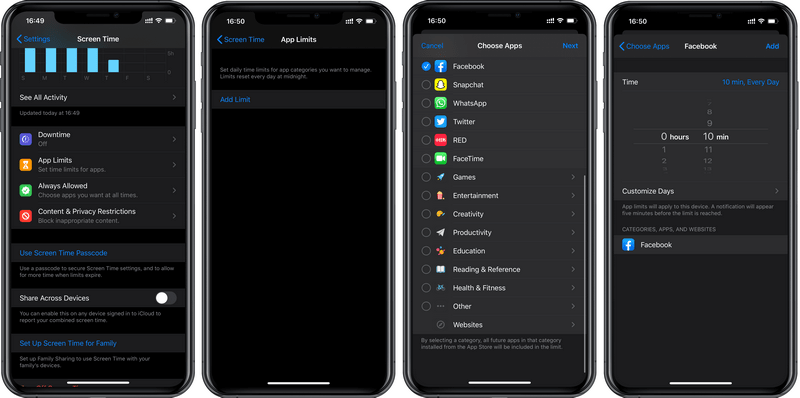
How to block Facebook usage for your child on an Android device?
For Android device, since most Android device brands don't offer build-in app to avoid phone obsession, we'd like to introduce you a great third-party app.
PanSpy, a professional monitoring solution provider specializing in tracking and monitoring tools for Android smartphone users. With this handy tool, you can view detailed app usage, block certain app usage and set time limit on your child's device. With several simple steps, you can monitor your child's smartphone.
1. Sign up a PanSpy account
To start with, you need go to PanSpy official website to create an account, you will find Sign Up button on the upper right corner, click on it and enter an authentic email address & passcode, it will send a confirmation link to your Email address to activate your account after that, simply go to your Email inbox (you may also need to check the spam or junk folder as well) to find the Email, and click on the link to activate your account.
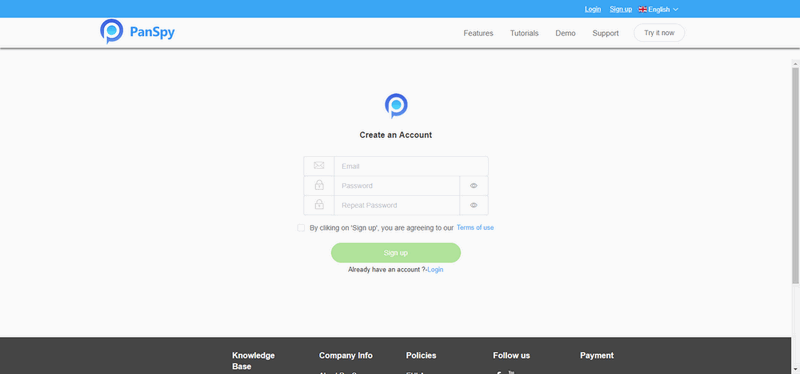
2. Download and install the PanSpy app
After you activated your account, go back to sign in your account. It will lead you to do the following settings. Select Android device and enter your child name & age, and click on Next.
After that, you need to download and install an app, so navigate to your child's mobile device, enter the download link on the browser address bar, download and install the app. Open the app and login your PanSpy account you just created, and follow the instructions given to setup the app. Once you finished all process and started the service, you are allowed to delete the app icon or keep it anyway on the screen. If you want to monitor your child's device with them knowing, you can remove the app icon from the device.
You should be note that you can only view limited data if you don't subscribe. You can check the pricing details here.
3. View Facebook and Messenger usage
Now turn back to your own device or computer, you can view all data on the console. And it needs some time to upload new data, please wait for some time which depends on the size of data. The console will upload new data automatically every 30 minutes, you can also sync the latest data by clicking the refresh button. And please noted that some kinds of data like photos and videos will be uploaded when the device connected to a WiFi network, and it won't upload any data if the device has no network.
To check the Facebook and Messenger usage, simply click on App activity and App Timeline, they will show you the detailed information.
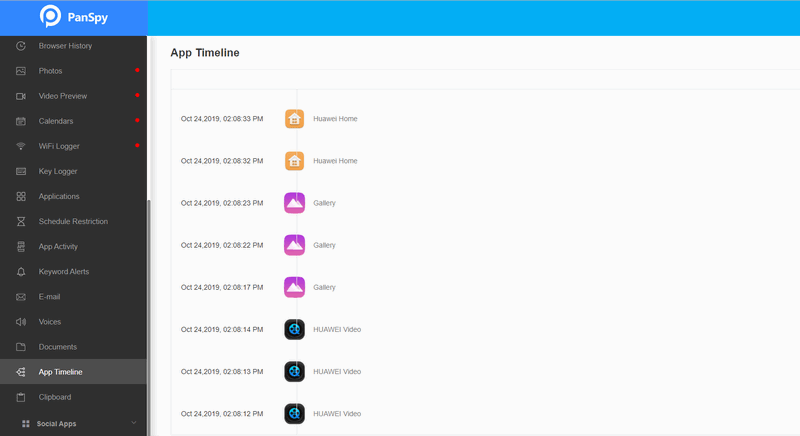
4. Block Facebook and Messenger on the device
Of course, if you don't want your child to access Facebook or Messenger, PanSpy allows you to block both of them on the device. Click on the Install Apps, find Facebook and Messenger, switch the button to Off, and your child won't be able to use them on the device. If you want to cancel, just switch them on again.
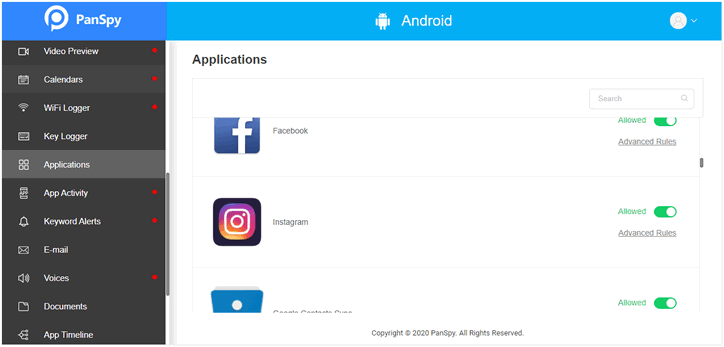
5. Set time limit for your child
Besides, to prevent your kid from being addicted to social apps like Facebook, it's recommend to set time limit for them. PanSpy also enables you to do this. Sign in to console with your account, click on Schedule Restriction feature on the left panel, then click on Add Restriction, and set your desired time and days, then hit Save button to start the time limit. Your kid won't be able to use the device anymore during the time period you set.
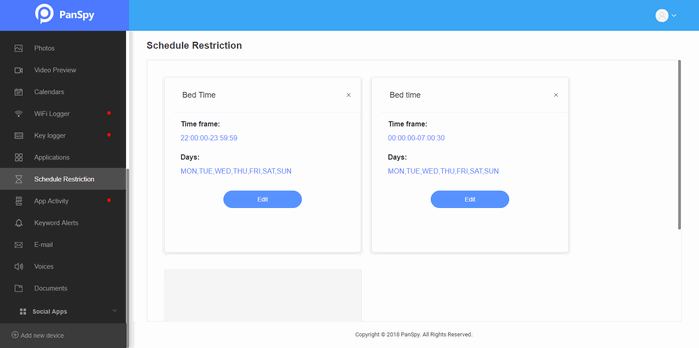
Moreover, PanSpy not only allows you to block and set time limit on Facebook, you can also view what your child was doing with Facebook or chatting with Messenger, you can click on Facebook or Messenger to check the detailed information. Besides of Facebook and messenger, PanSpy supports all kinds of data on the device including Contacts, Call logs, Call recording, Text Message, Photo, Video, Audio files, other Social app data such as WhatsApp, WeChat, Instagram, Snapchat and more. If you want to monitor your child's device in all aspects, PanSpy can be your best choice.
All Topics
- Mobile Monitor
-
- Track Contacts, Call Logs
- Track Calendar, Apps
- Track SMS Messages
- Track GPS Location
- Track Browsing History
- Track Instagram
- Track Hangouts
- Track WhatsApp
- Track Facebook
- Track Twitter
- Track Tinder, Skype
- Track Snapchat
- Track Kik Messages
- Track Wechat History
- Track QQ Chat History
- Track Wi-Fi Networks
- Parental Control
-
- 2021 Best Parental Control Apps for Android
- Monitor Child's Device
- Cell Phone Addiction
- Stop Facebook Addiction
- Block Porn on Phone
- Track Child's Location
- Employee Monitor
-
- Monitor Employee Emails
- Monitor Browser History
- Employee GPS Tracker