How to Block Fortnite on iOS and Android?
Giving your kids a mobile device without existing restrictions can be a disaster for they are inclined to be addicted to mobile games. Nowadays, children are so much into a video game named Fortnite which is the world’s most popular battle royale game developed by Epic Games. They could play it all day without eating properly or doing school work, and basically act like a zombie as soon as they arrive home. Excessive gaming time has negatively impacted your child’s wellbeing and it is time to intervene for their betterment. This article is going to show you how to block Fortnite both on iOS and Android device. Just stay with us to know how to set parental control on kid’s mobile device.
- Part 1: Block Fortnite on iOS with Screen Time Management
- Part 2: Block Fortnite on Android with PanSpy Parental Control
 Part 1: Block Fortnite on iOS with Screen Time Management
Part 1: Block Fortnite on iOS with Screen Time Management
Most people may know that Apple enables users to block built-in apps like Mail, Safari and more so that they won’t be displayed on the home screen. What’s more, Apple also gives you opportunities to block game apps downloaded from App store. And if you want to block the popular game app Fortnite on your child’s iPhone, simply follow the steps below to get it done.
Step 1: Touch Settings on your Home Screen.
Step 2: Tap on Screen Time.
Step 3: Tap on Use Screen Time Password to create a password if you don’t want your settings to be changed by your children.
Step 4: Go to Content & Privacy Restrictions and click on Content Restrictions.
Step 5: Click on Apps and you are allowed to restrict apps by rating. For Fortnite restrict, you can simply tick off 12+, then this app won’t appear on home screen.
Step 6: If you would like to limit the time use of games, you can touch App Limits under Screen Time and then tap on Add Limit to go on. On the Choose Apps page, tap on Games, find Fortnite and enter Next. Now you are allowed to set time duration for children playing this game.
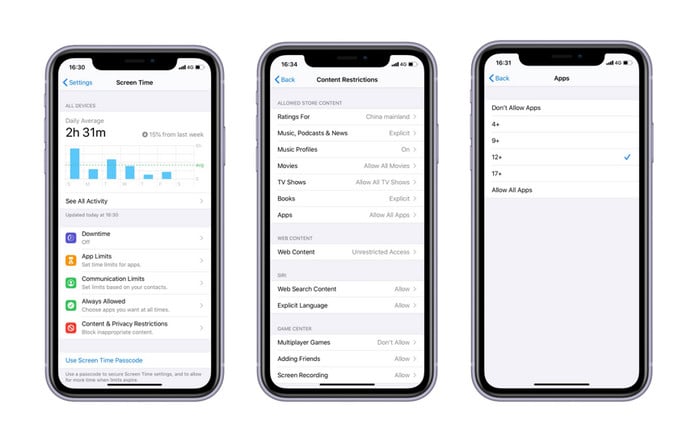
Now you have already got how to block Fortnite on iOS device, and if you would like to have it blocked on Android, PanSpy is a good choice.
 Part 2: Block Fortnite on Android with PanSpy Parental Control
Part 2: Block Fortnite on Android with PanSpy Parental Control
PanSpy is a trustworthy parental control solution provider which enables parents to supervise kid’s online activities including but not limited to Snapchat, Facebook, WhatsApp, Twitter, Instagram, Skype, WeChat, Browsing History and more. It also supports to remotely access to kid’s phone activities including Contacts, Messages, Call Logs, E-mails, Video, Photos, Apps and more. With PanSpy installed on target device, parents or guardians are able to block apps or set time restrictions on it. Read below to get how to use PanSpy to block Fortnite on Android and get more parental control skills.
Features of PanSpy
How PanSpy works
Step 1: Create a PanSpy Account
To activate its usage, you need to visit PanSpy Official Website to create an account. Just tap on Sign UP button on the top right, enter your authentic email address and make a password of it. After a while, you’ll receive a confirmation link in your email box. Once you activate it, you can follow the setup wizard to finish setup procedures.

Step 2: Install PanSpy App on Kid’s Android
Go to your child's Android and enter panspy.me on browser to install PanSpy app on it. Then login your account which you previously registered with to authorize PanSpy to access data on monitored device according to instructions given on screen. Finally you are able to decide to keep the app icon or not.
Step 3: Block Fortnite on PanSpy Console Panel
Now you can turn back to PanSpy console panel to start supervising and parental control. All supported features including calls, messages, emails, apps, photos, browser histories, Viber, Snapchat, WhatsApp, Line, Facebook and more are listed so that you can click each of them to remotely access to the target device. If you would like to block Fortnite app on target device, you can simply tap on Applications on the left panel and all installed apps on your child’s Android will show up. Now scroll down to find Fornite app and disable the green button on the right. Once you block it, your kid would never be able to launch it without your permission. For more other parental control skills like set time restrictions, locate your kids, view their online or phone activities, capture screenshots and more, you can tap on each of the tab to explore it.
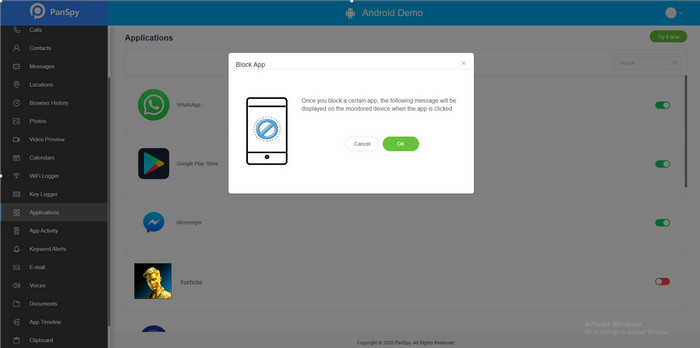
 Summary
Summary
Kids often lack of self-discipline and can easily be caught in erratic lifestyle. In view of the fact that they spend too much precious time in gaming, it is necessary that parents should restrict their online gaming time. After reading this article, you must have known how to block apps both on iOS and Android device. And if your kid is using Android, it is highly recommend that you use PanSpy to set parental control on it. When you start setting restrictions on kids’ smartphones, you are on the way to teach your kids lessons on ethical online behavior.
All Topics
- Mobile Monitor
-
- Track Contacts, Call Logs
- Track Calendar, Apps
- Track SMS Messages
- Track GPS Location
- Track Browsing History
- Track Instagram
- Track Hangouts
- Track WhatsApp
- Track Facebook
- Track Twitter
- Track Tinder, Skype
- Track Snapchat
- Track Kik Messages
- Track Wechat History
- Track QQ Chat History
- Track Wi-Fi Networks
- Parental Control
-
- 2021 Best Parental Control Apps for Android
- Monitor Child's Device
- Cell Phone Addiction
- Stop Facebook Addiction
- Block Porn on Phone
- Track Child's Location
- Employee Monitor
-
- Monitor Employee Emails
- Monitor Browser History
- Employee GPS Tracker