How to Monitor Social Apps on Samsung Galaxy S21?
The top 3 social apps that are popular among kids are Facebook, Instagram and Snapchat according to both Google Play Store and Apple Store. It is undoubted that social apps offer a plenty of benefits for us. For instance, they can help strengthen relationships, keep us updated with new things and enable us to creatively express ourselves.
However, there might be potential dangers that teens may be exposed to when using social media apps without parental control. In this article, you are going to learn what the major risks of social apps. Importantly, you’ll be presented with how to effectively monitor kids’ social apps on Samsung Galaxy S21.
Part 1: Why need to monitor kid’s social apps?
1. Cyberbullying
It’s said that about 60% U.S. teens have been bullied or harassed online and one in five would just skip school when bullied. Social apps make it easier to post someone’s photos or videos online and will spread quickly. Those who suffered from cyberbully might get depressed and become vulnerable.
2. Exposure to inappropriate contents
Teen sexting might be more common than most parents think and at least one in seven is sending sexts. Being exposed to porn materials would distort kids’ view of sexuality.
3. Lack of sleep
Young kids are likely to stay up late for chatting online which leads to sleep deprivation and sleep disturbances. Those who lack of sleep will be much easier to get trapped in loneliness and depression.
Part 2: How to set parental control on kid’s social apps?
Although there are privacy restrictions on various social apps, but they are far from enough to keep kids safe on social platforms and that’s why third-party parental control apps matter. Here we’ll mainly come up with 2 methods to show you how to set parental control on kid’s social apps.
Solution 1: Limit social apps usage and detect risky words
FamiKit is mainly for screen time management and risky words detection. Also, with this app, parents can track kid’s browser history and filter unwanted websites. For how to use FamiKit to limit social apps usage and detect risky words, we’ll break it down for you.
Features of FamiKit:
Step 1: Sign up FamiKit to create an account.
Step 2: Search FamiKit on Google Play Store to download and install FamiKit on kid’s Samsung Galaxy S21. Sign in your FamiKit account, select kid’s role and follow the instructions given on the screen to fully authorize permissions required. After it is well set up, your kid can not uninstall FamiKit without password.
Step 3: Back to parent’s device to remotely set parental control on kid’s social apps. From the Most Used part of Home page, you’ll find kid’s frequently used apps and hours used on each of them. Tap on Feature > App Usage, you can set app time limits on them. Parents can either to determine the maximum time that each social app can be used or just simply set a downtime time for them. Find Feature > Safe Social, FamiKit can automatically detect risky words on social platforms so that parents can be alerted.
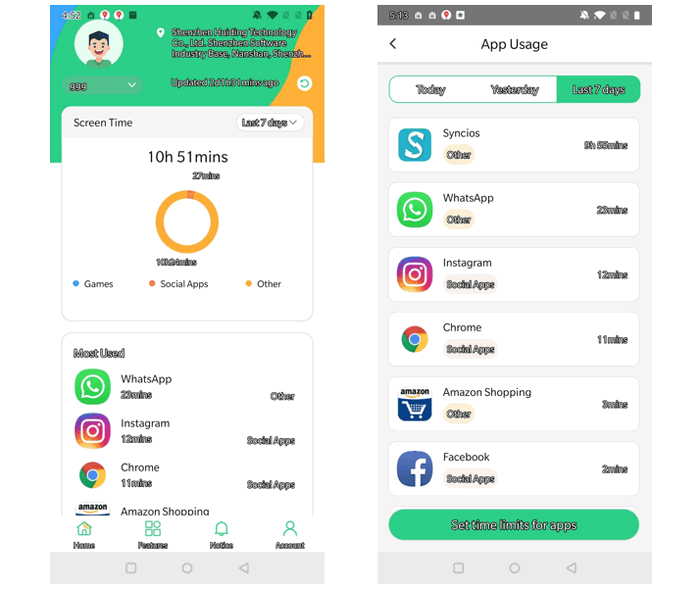
Solution 2: Use PanSpy to monitor kids’ social apps
PanSpy is an all-in-one monitoring tool for parents to track kid’s Android. With this app installed on kid’s device, parents can remotely track social app activities and more.
Features of PanSpy:
- Read Private Messages on social apps: You are allowed to view all private messages sent and received from social apps.
- View Photos and Videos on social apps: You can keep a close eye on the photos and videos your kid sends and receives and take precautions if there is any inappropriate content.
- Get Access to All Web History Through social apps: You are able to browse through all social apps activity and find out whether your child understands the risks and dangers that social media brings and if s/he is ready for online communication.
- Trace Liked Pages and Groups on social platform: Understand your kid's interests better from the pages they like and follow, and interest groups they join.
- Block Use of social media: Also, you can block social apps on your kid's phone remotely during study time.
- Limit screen time: Determine maximum time that kids social apps can be used and set downtime for them.
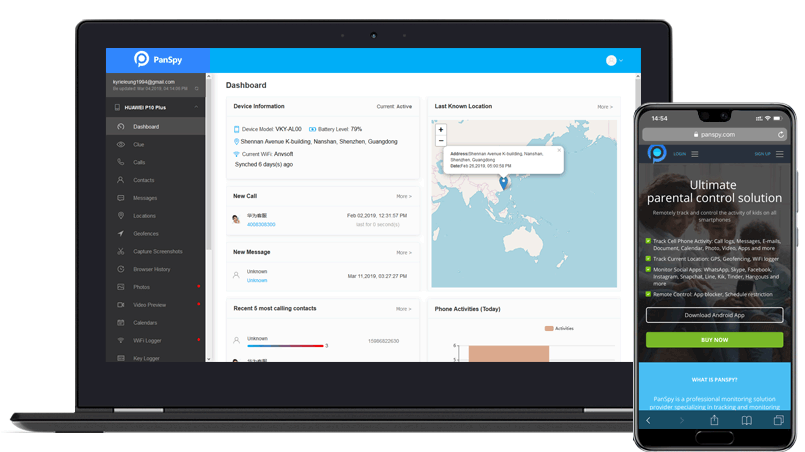
Step 1: Sign up PanSpy to create an account with authentic email. After that, you can refer to the email sent by PanSpy support team to activate your account by yourself.
Step 2: Go to kid’s Samsung Galaxy S21 and enter panspy.me on browser to download and install PanSpy app on it with permissions required fully authorized. Please note that all important permissions are required to be enabled, while optional permissions are up to you. For how it works, you can also refer to this page.
Step 3: Visit PanSpy console panel with any browser to start remotely tracking kid’s social media apps. Scroll down to the bottom, tap on Social Apps and you are able to track Facebook, Instagram, Snapchat, WeChat, Twitter, Kik and more.
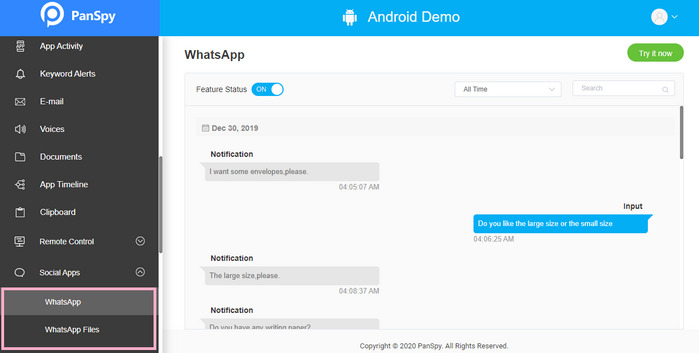
Step 4: Also you are able to use PanSpy to track how much time was spend in these social apps by tap on App Activity on the left. Click on Applications, parents can choose the block desired social apps. Touch Advanced Rules, time restrictions are available for each social applications.
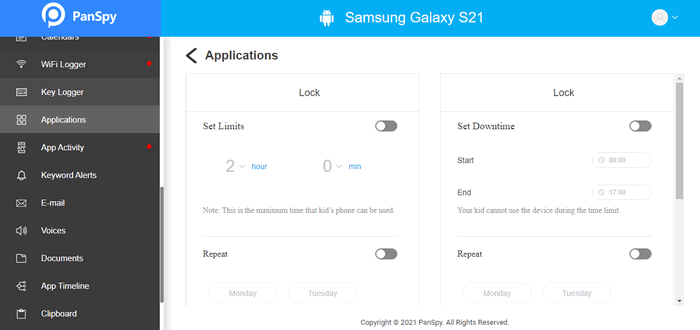
Summary
Being vulnerable to cyberbullying, exposure to inappropriate content together with sleep deprivation are there main downsides of social apps for young kids. It is urgent to use parental control apps to protect children’s online safety on social media.
All Topics
- Mobile Monitor
-
- Track Contacts, Call Logs
- Track Calendar, Apps
- Track SMS Messages
- Track GPS Location
- Track Browsing History
- Track Instagram
- Track Hangouts
- Track WhatsApp
- Track Facebook
- Track Twitter
- Track Tinder, Skype
- Track Snapchat
- Track Kik Messages
- Track Wechat History
- Track QQ Chat History
- Track Wi-Fi Networks
- Parental Control
-
- 2021 Best Parental Control Apps for Android
- Monitor Child's Device
- Cell Phone Addiction
- Stop Facebook Addiction
- Block Porn on Phone
- Track Child's Location
- Employee Monitor
-
- Monitor Employee Emails
- Monitor Browser History
- Employee GPS Tracker