How to Track Gmail on Android?
Being a free messaging system provided by google, Gmail is used to send or receive mails like typed words, photos, videos, pdfs and other documents. When you send your Gmail emails to others with no response, you must be curious about whether the recipients have opened it or not. Having this in mind, we’ll show you in this article how to use Mailtrack to track the email you sent has been read or not. In addition to that, we come up with a monitoring solution provider PanSpy to track Gmail contents for concerned parents and employers. Just stay with us to figure out how to track Gmail on Android.
 Part 1: How to Track Gmail Messages You Sent?
Part 1: How to Track Gmail Messages You Sent?
Mailtrack is an email tracking extension designed for Gmail which indicates whether the message you sent has been read or not. After you install it, your experience with Gmail remains the same as before but with additional double checks if the message you sent has been read by the recipient. And you should know that Mailtrack which is now only available for Android won’t be displayed on your home screen as a separate app. Now follow the steps below to get how to achieve it.
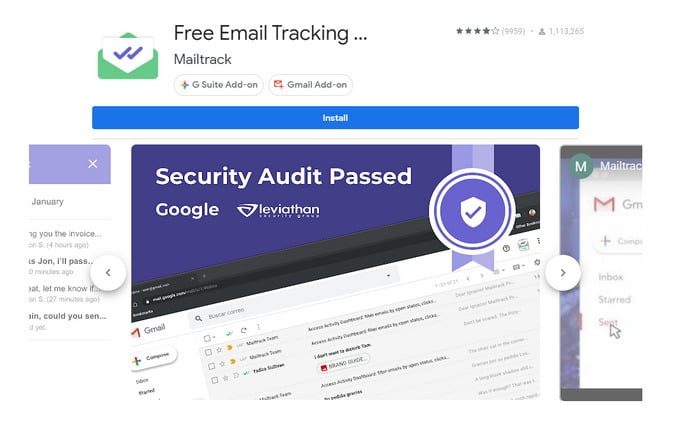
Step 1: Go to GSuite Marketplace in Chrome on your desktop computer and then search for Mailtrack to install it on your computer.
Step 2: Select the email account you want to use with Mailtrack and click on Allow to accept permissions.
Step 3: You’ll get a confirmation message if the installation has been successful. Restart your Gmail app on your Android and you will have Mailtrack add-on installed on your device even if you download it with your computer.
Step 4: Now launch your Gmail app and open an existing email (sent or received). Scroll down to the bottom of the email and you should see the Mailtrack logo at the very end where it says “Available add-ons”.
Step 5: Tap the Mailtrack logo. You should then have the option to either send a tracked reply or compose a new tracked email.
Note: Checkmarks will only appear for tracked messages that you have sent from your computer after following these instructions and activating the checkmarks on your phone.
 Part 2: How to Track Gmail Messages of Others?
Part 2: How to Track Gmail Messages of Others?
Now you have understood that Mailtrack is for tracking the email you sent has been viewed or not and if you want to track others’ Gmail emails of incoming and outgoing like supervising your kids or employees, I would say PanSpy Android tracker is absolutely a top choice.
PanSpy is a professional monitoring solution provider specializing in tracking and monitoring tools for Android users. It allows to monitor phone activities like E-mail, Calls, Contacts, Messages, Browser History, Photos, Videos, GPS Location and more as well as social apps including but not limited to Facebook, Snapchat, WhatsApp, WeChat, Instagram, Line, Kik, Viber, etc. For kids, PanSpy gives parents or guardians chance to block gaming app or set time restrictions as well.
Features of PanSpy
How PanSpy works
Step 1: Create a PanSpy Account
To activate its usage, you need to visit PanSpy Official Website to create an account. Just tap on Sign UP button on the top right, enter your authentic email address and make a password of it. After a while, you’ll receive a confirmation link in your email box. Once you activate it, you can follow the setup wizard to finish setup procedures.

Step 2: Install PanSpy App on Target Android
Go to target Android and enter panspy.me on browser to install PanSpy app on it. Then login your account which you previously registered with to authorize PanSpy to access data on monitored device according to instructions given on screen. Finally you are able to decide to keep the app icon or not. If you have any problems during the set-up, you can simply refer to this page
Note: There is no need to root your Android.
Step 3: Start Tracking Gmail on PanSpy Console Panel
Now you can go back to PanSpy console panel (both available for desktop and mobile) to access to Gmail on target device. Once you log in, you will notice all supported features including Calls, Contacts, Messages, Location, Browser History, E-mails, App Activity, Viber, Snapchat, WhatsApp, Line, Facebook and more are listed on the panel so that you can click each of them to remotely access to the target device. For Gmail tracking, you can firstly tap on E-mail on the left, and then select Gmail on the top right of the box. Once it is done, all the Inbox of Gmail emails will be displayed on the interface. You can also switch to Send if you would like to check emails sent by target device. There are many other features worth mention and you can click each tab to find out!
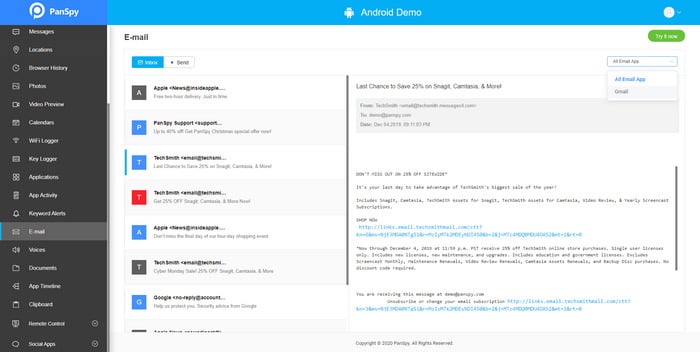
 Summary
Summary
Above we gave detailed steps on how to track the Gmail email you sent has been read or not by the receiver with Mailtrack. More importantly you will get how to access to others’ Gmail with reliable Android tracker PanSpy which both supports to track kids’ online activities so as to set parental control on it for concerned parents and protect company confidential information for employers.
All Topics
- Mobile Monitor
-
- Track Contacts, Call Logs
- Track Calendar, Apps
- Track SMS Messages
- Track GPS Location
- Track Browsing History
- Track Instagram
- Track Hangouts
- Track WhatsApp
- Track Facebook
- Track Twitter
- Track Tinder, Skype
- Track Snapchat
- Track Kik Messages
- Track Wechat History
- Track QQ Chat History
- Track Wi-Fi Networks
- Parental Control
-
- 2021 Best Parental Control Apps for Android
- Monitor Child's Device
- Cell Phone Addiction
- Stop Facebook Addiction
- Block Porn on Phone
- Track Child's Location
- Employee Monitor
-
- Monitor Employee Emails
- Monitor Browser History
- Employee GPS Tracker