Remotely Track Browser History and Block Websites on Kid’s Android
As Android gadgets are widely used among young people, parents have begun taking advantage of Android parental control apps to keep kids sheltered and secure on the web. Being a parent, we totally respect our kids’ privacy but sometime we may wonder what websites they visit to make sure that they are not involved in anything inappropriate like porn, violence, gamble and more. In this article, we are going to show you 2 powerful applications to remotely track browser history and block websites on kid’s Android.
Part 1: Physically Track Kid’s Google Browser History
If you can physically access kid’s phone, then it is quite easy to know what your kid browses with smartphone.
Step 1: Launch Chrome on device, find its menu and then tap on History. Here you’ll find all browser histories listed.
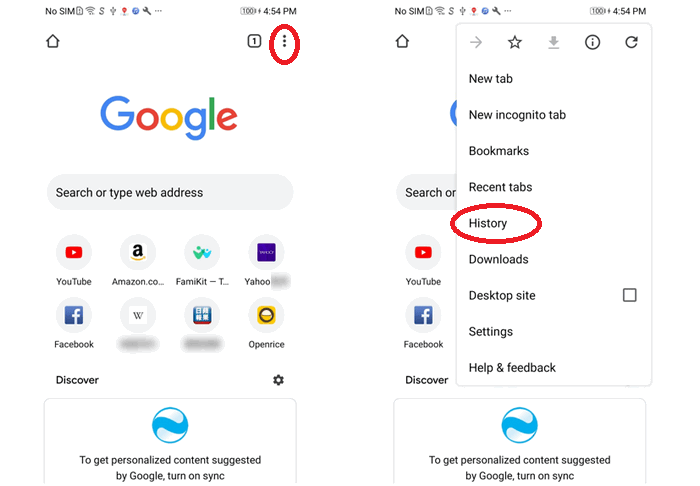
Step 2: Tap on Clear browsing data…, you can choose time rang and clear the data of Browsing history, Cookies and site data as well as Cached images and files. Tap on ADVANCED, you are able to clear data of Saved passwords and Autofill form data as well.
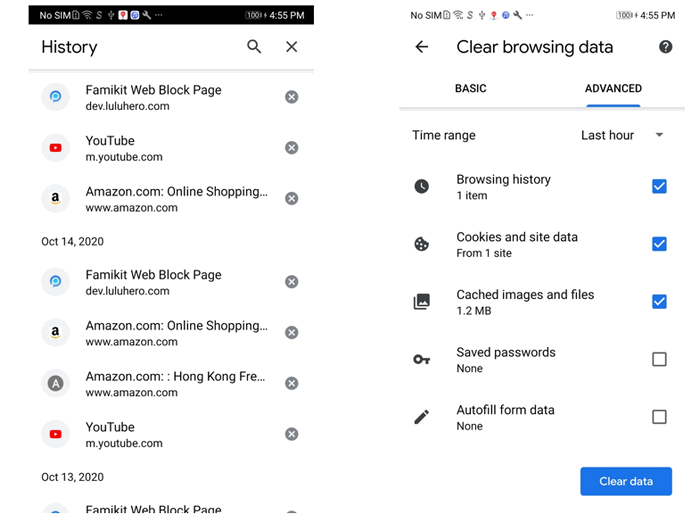
Part 2: Remotely Track Browser History and Block Websites with FamiKit
FamiKit is a parental control app with key features of screen time management, app activities report, website filter, location tracking, geofences, safe social and more. With FamiKit installed on kid’s Android, parents can remotely track browser history and block websites with following steps.
Features of FamiKit:
Step 1: Go to Google Play Store to download and install FamiKit on kid’s Android device.
Step 2: Create an account with valid email address and sign in FamiKit on kid’s device. Select kid’s role to set up permissions required.
Step 3: Likewise, download and install FamiKit on parents’ device and sign in. Select parents’ role to start remotely tracking browser history and block websites for kids.
Remotely Track Browser History on Kid’s Android with FamiKit
On parents’ device, tap on Features >> Browser History, here you are able to remotely access your kid’s browsing history of Today, Yesterday and even Last 7 days. Tap on the setting icon beside each browsing history, you can decide to Prevent or Allow it.
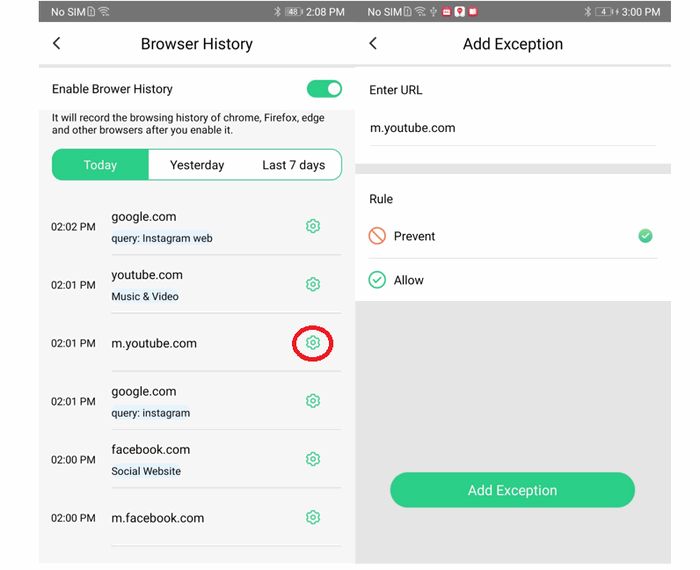
Remotely Block Websites on Kid’s Android with FamiKit
Back to Website Filter, parents can choose to block websites by categories such as Adult Content, Alcohol & Tobacco, Gambling, Games and more. Tap on Exception >> Add Exception, guardians can enter the URL to block it for kids. Turn on Safe Search, users are allowed to customize risky words so that FamiKit can detect them and even prevent them from being searched on kids' smartphone.
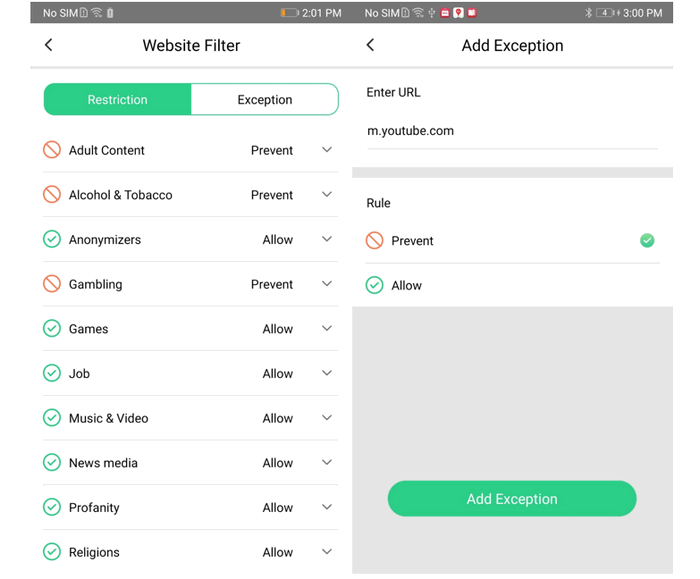
Part 3: Remotely Track Browser History and Block Websites with PanSpy
PanSpy is an overall parental control tool for content tracking without rooting. With easy set up procedures, parents can fully access kids' Android device and set control on it.
Features of PanSpy:
Step 1: Sign up PanSpy with valid email address and then refer to the email sent by PanSpy support to activate your account.
Step 2: Go to your kid’s Android and enter panspy.me on browser to download and install PanSpy app on it with permissions required fully authorized. For how it works, you can also refer to this page to set up it.
Step 3: After PanSpy app is successfully set up on target Android, now you can remotely access and control the device on PanSpy console panel which is available for both computer and mobile devices.
Remotely Track Browser History on Kid’s Android with PanSpy
On PanSpy console panel, tap on Browser History on the left, and then you are able to access the browser histories of kid’s Android. Here you’ll find the URL, Visit frequency, Last visit time and whether it is bookmarked.
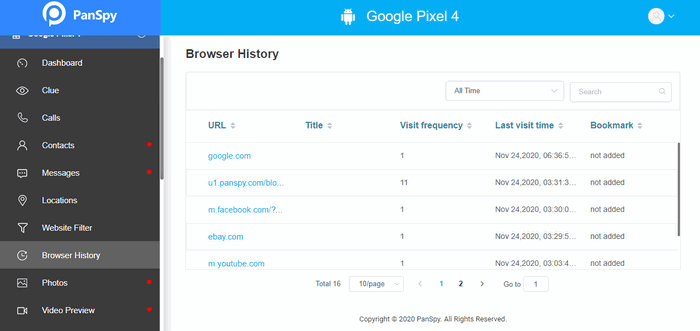
Remotely Block Websites on Kid’s Android with PanSpy
For blocking websites, simply refer to Website Filter on the left panel. Here you will find website categories and if you desire to block it by categories, just tap on Prevent. If you would like to customize site access, simply tap on Exceptional >> Add Exceptional, enter the URL that you want to block, select the rule of Prevent and then tap on
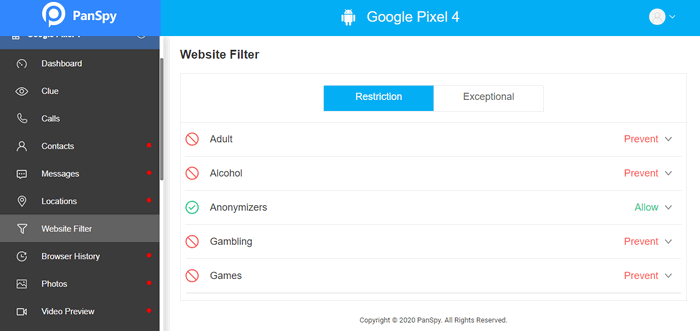
More Features about PanSpy Monitoring Tool
From PanSpy console panel, you can not only track your kid’s browser history and block websites, contacts, messages, calls, location, photos, videos, WhatsApp, Facebook and more social apps are supported as well. Besides, PanSpy gives parents chance to set smart schedule, capture screenshot, set geofencing to create safe zones for kids and more.
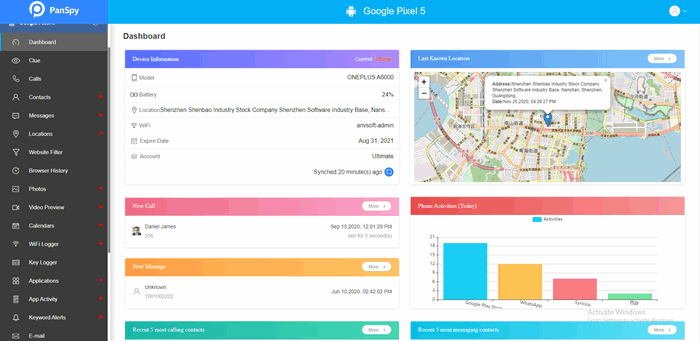
Summary
Above, we mainly come up with 2 feasible and affordable applications to remotely track kid’s browser history and block websites for them. When you introduce parental control apps like FamiKit or PanSpy, you can without much of a stretch supervise your kid’s online habit and keep them safe.
All Topics
- Mobile Monitor
-
- Track Contacts, Call Logs
- Track Calendar, Apps
- Track SMS Messages
- Track GPS Location
- Track Browsing History
- Track Instagram
- Track Hangouts
- Track WhatsApp
- Track Facebook
- Track Twitter
- Track Tinder, Skype
- Track Snapchat
- Track Kik Messages
- Track Wechat History
- Track QQ Chat History
- Track Wi-Fi Networks
- Parental Control
-
- 2021 Best Parental Control Apps for Android
- Monitor Child's Device
- Cell Phone Addiction
- Stop Facebook Addiction
- Block Porn on Phone
- Track Child's Location
- Employee Monitor
-
- Monitor Employee Emails
- Monitor Browser History
- Employee GPS Tracker