4 Ways to Locate or Track Your Lost or Stolen Samsung Galaxy S21/S21 Ultra
It is said that nearly 2000 phones get lost or stolen every single hour; however, most people only realize that there are a plenty of ways to get them back after they lost their phones. Chances are slim to recover lost phones without preparation. We know the feeling that when you pat down your pocket, thinking about your lonely Samsung Galaxy S21/S21 Ultra somewhere out in the world. So in this article, we’ll show you 4 tips on how to remotely locate or track your lost or stolen Samsung Galaxy S21/S21 Ultra.
- Part 1: Locate Samsung Galaxy S21/S21 Ultra with Google Find My Device
- Part 2: Locate Samsung Galaxy S21/S21 Ultra with Samsung Find My Mobile
- Part 3: Track Kid’s Samsung Galaxy S21/S21 Ultra with FamiKit
- Part 4: Install a Tracking App to Find Lost Samsung Galaxy S21/S21 Ultra in the Future
- Extra: Freely Back up Samsung Galaxy S21/S21 Ultra with Syncios
Part 1: Locate Samsung Galaxy S21/S21 Ultra with Google Find My Device
To track and locate or even erase your lost or stolen Samsung Galaxy S21/S21 Ultra, the device needs to be connected to mobile data or Wi-Fi along with Location and Find My Device turned on. Also you need to access your Google account that you used on your phone for the Google Play Store. For the detailed steps on how to locate Samsung Galaxy S21/S21 Ultra with Find My Device, just follow the steps below:
Step 1. Sign in your Google account on the Samsung Galaxy S21/S21 Ultra
In case you didn't setup the Google account on your Samsung Galaxy S21, simply open Settings, scroll down to find Google and make sure you have signed in your account. And then tap on Security > Find My Device, turn it on.
Step 2. Download find my device app
You can directly go to Google Find my Device website or you can download the app on any other of your Android and iOS device. And then login the same Google account which you signed in your Samsung Galaxy S21/s21 Ultra. Just tap on your lost phone on the top left of the interface if you have more than one phone.
Step 3. Locate/erase your Samsung Galaxy S21/S21 Ultra
On the map, you’ll figure out where your lost Samsung Galaxy S21 is. You should be noted that the location is approximate not that accurate enough. On the left panel, you will find options like Ring, Lock and Erase.
Ring: If you enable this feature, your lost Samsung Galaxy S21 will ring for 5 minutes on its highest volume even if it's set to silent or vibrate on the condition that it is connected to the internet with location service turned on.
Lock: You are able to lock your phone with your PIN, pattern, or password. If you don't have a lock, you can set one. To help someone return your phone to you, you can display a message or phone number to the lock screen.
Erase: If there is no chance to get back your lost or stolen Samsung Galaxy S21, you can choose to permanently delete all data on your phone (but might not delete SD cards). And you should note that after you erase your device, then Find My Device won't work on the phone.
Part 2: Locate Samsung Galaxy S21/S21 Ultra with Samsung Find My Mobile
Samsung has built-in feature to locate lost or stolen phone which works pretty much like Google Find My Device. For how to locate lost or stolen Samsung Galaxy S21/S21 Ultra with Samsung Find My Mobile, we’ll break it down for you:
Step 1. Login your Samsung account
Open an Internet browser, go to Samsung website, and then sign in with your Samsung account. Similarly, it will list all your Samsung device under this account.
Step 2. Choose the device
Click on the Samsung Galaxy S21/S21 Ultra so that you can see its current location which will display in the middle of the page. Of course, if your Samsung Galaxy S21/S21 Ultra doesn't have an Internet connection or powered off, it will show the last known location.
Step 3. Locate or erase the Samsung Galaxy S21/S21 Ultra
Similar to Google find my device service, Samsung gives three options as well. You can choose to lock down your lost Samsung Galaxy S21/S21 Ultra, ring it for a while or directly erase all data.
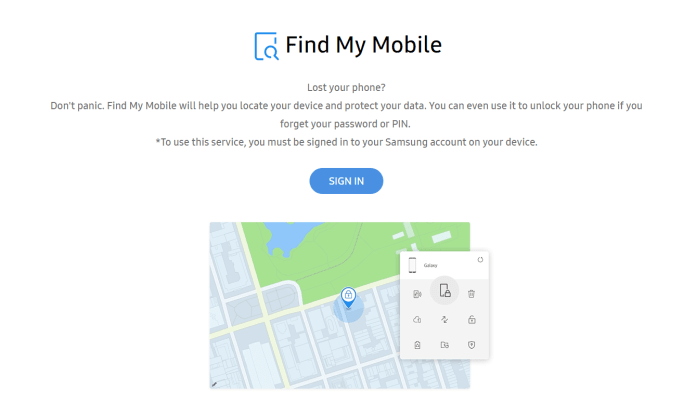
Part 3: Track Kid’s Samsung Galaxy S21/S21 Ultra with FamiKit
If you want to locate, track or even set up parental controls on your kid’s Samsung Galaxy S21, FamiKit works fabulously. It can track real-time location and record location history. If you want to create a safe zone for kid, you can also install FamiKit on kid’s Samsung Galaxy S21 and remotely set up geofencing. Other features like screen management, app timer, website filter and more are available. For how to locate and track kid’s Samsung Galaxy S21/S21 Ultra with FamiKit, just follow the steps below:
Step 1. Register FamiKit Account
You can either Sign up FamiKit on its official website or you can just create a FamiKit account after you download and install FamiKit from Google Play Store on Parent's device.
Step 2. Set up FamiKit on Kid's Samsung Galaxy S21/S21 Ultra
On kid’s device, download and install FamiKit from Google Play Store as well. Sign in and choose kid’s role to authorize permissions required. Once it is well set up, the uninstallation of FamiKit app requires password.
Step 3. Locate Kid's Samsung Galaxy S21/S21 Ultra
Back to parent’s device, then you are good to go. From the upper right corner of the Home page, you can track the real-time location of kid’s Samsung Galaxy S21. Click the refresh button to update the newest information. Tap on Feature on the bottom, you’ll find Location, Location History and Geofences. Tap on Location, parents can also get real-time location here. Choose Location History, the location timeline of kid’s Samsung Galaxy S21 will be recorded here. Refer to Geofences, parents can create a safe zones for kids and get notified when they leave or enter the defined area.

Features of FamiKit
Part 4: Install a Tracking App to Find Lost Samsung Galaxy S21/S21 Ultra in the Future
No one plans to lose their phones, so the first thing you might need to do is to install a tracking app on your newly purchased Samsung Galaxy S21/S21 Ultra. The most trustworthy and powerful monitoring app I would like to mention here is PanSpy which not only works for Samsung, but also supports all devices running Android 5+ including Google Pixel, OnePlus, Huawei, Xiaomi, Oppo, Vivo, Sony, LG and more.
With PanSpy installed on Samsung Galaxy S21/S21 Ultra, you can check the route history of the device, get accurate whereabouts of it in real-time as well as track all app activities on it. Just follow us to get how to track Samsung Galaxy S21/S21 Ultra with Android tracker PanSpy.
Step 1: Create a PanSpy Account
To activate its usage, you need to firstly Sign Up PanSpy. Just enter your authentic email address and make a password of it. After a while, you’ll receive a confirmation link in your email box. Once you activate your account, you can follow the setup wizard to start setup procedures.

Step 2: Install PanSpy App on Samsung Galaxy S21/S21 Ultra
Go to Samsung Galaxy S21 and enter panspy.me on browser to download and install PanSpy app on it. Then login your account which you previously registered with to authorize PanSpy to access data on monitored device according to instructions given on screen. You now need to set up both important permissions and optional permissions on the device. All the important permissions are needed while optional permissions depend on your own needs and you can jump some of them. But to locate your Samsung device, remember that the Location service and Location feature must be turned on. If you have any problems during the set-up, you can simply refer to this page.
Note: There is no need to root Samsung Galaxy S21/S21 Ultra.
Step 3: Start Tracking and Locating Your Lost Samsung Galaxy S21/S21 Ultra
After you install PanSpy app on Samsung Galaxy S21 with permissions required fully authorized, just visit PanSpy console panel with any browsers and refer to Location on the left to start locating your lost Samsung phone as well as tracking its location histories.
As you will notice all supported features including but not limited to contacts, calls, messages, emails, apps, photos, browser histories, key logger, Viber, Snapchat, WhatsApp, Line, Facebook are listed on the left panel, you can remotely monitor what other people did with your phone.
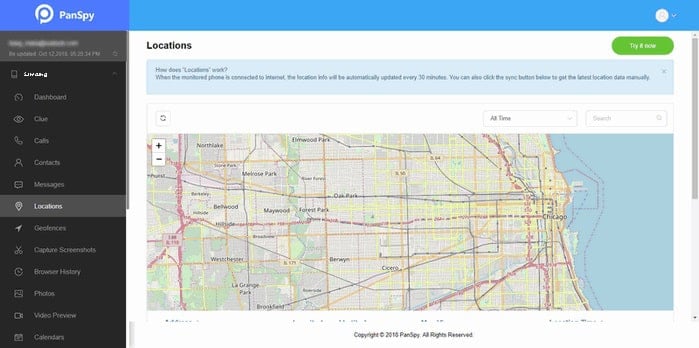
Features of PanSpy
Extra: Freely Back up Samsung Galaxy S21/S21 Ultra with Syncios
Regularly data backup can keep what matters to you and will ease your mind when you accidently lost your phone. Here we’ll show you how to easily back up Samsung Galaxy S21/S21 Ultra with free Syncios.
Step 1: Download Syncios Mobile Manager on your computer and run it.
Step 2: Connect your Samsung Galaxy S21 to computer via USB cable. You can refer to this page in case of any device detection problem.
Step 3: Now you can freely transfer data like contacts, messages, photos, videos, audio files, applications and more between Samsung Galaxy S21 and computer.
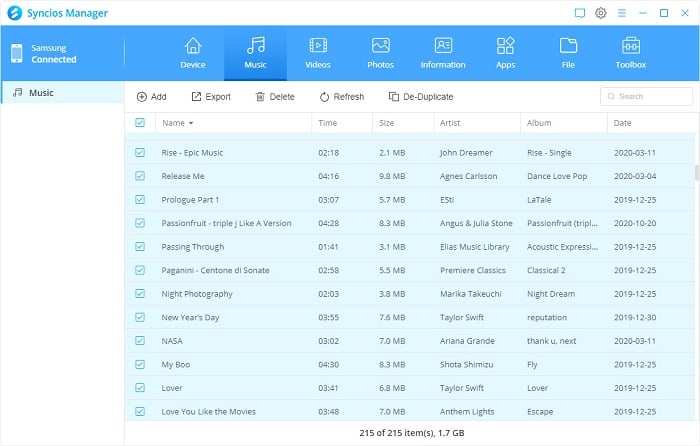
Summary
All these 4 methods can be used to easily find your lost Samsung Galaxy S21/S21 Ultra. If you want to track more about Samsung device, PanSpy as an all-in-one Android tracker can remotely phone’s location and all app activities. Just share these tips to your friends if you find them useful.
All Topics
- Mobile Monitor
-
- Track Contacts, Call Logs
- Track Calendar, Apps
- Track SMS Messages
- Track GPS Location
- Track Browsing History
- Track Instagram
- Track Hangouts
- Track WhatsApp
- Track Facebook
- Track Twitter
- Track Tinder, Skype
- Track Snapchat
- Track Kik Messages
- Track Wechat History
- Track QQ Chat History
- Track Wi-Fi Networks
- Parental Control
-
- 2021 Best Parental Control Apps for Android
- Monitor Child's Device
- Cell Phone Addiction
- Stop Facebook Addiction
- Block Porn on Phone
- Track Child's Location
- Employee Monitor
-
- Monitor Employee Emails
- Monitor Browser History
- Employee GPS Tracker