3 Ways to Locate or Track Your Lost or Stolen Google Pixel 4/4a/5
Google Pixel phones are our favorite Android phones. They have industry-leading cameras, get software and security updates directly from Google (like iPhone does from Apple), and are priced competitively. In past years, choosing a Google phone wasn't hard, but the 2020 lineup is different. The Pixel 4A, Pixel 4A 5G, and Pixel 5 are cheaper than their predecessors, but it's hard to know which model to pick.
If you just picked one model among all new launched Google pixel phones, then you are lucky to come to the right place. Because you are going to learn some practical tips and tricks regarding Google Pixel 4, Google Pixel 4a and Google Pixel 5. In this article, we’ll show you some effective tips on how to remotely locate or track your lost or stolen Google Pixel phones.
Part 1: Remotely Track a Lost Google Pixel Phone
Before trying this method, you should know it has some limitations. If you want to get access to the location of Google Pixel phone, the phone needs to be connected to the internet. Otherwise, you could not able to locate it or track it.
Step 1: Prepare Google Account
You need to have access to your Google/Gmail account that you used on your phone for the Google Play Store. The same email which you entered when you first opened your phone. If you've added a Google Account to your phone, Find My Device is automatically turned on. Then you can track the Google Pixel phone.
Step 2: Open Find My Device
Open the official website of Google Find My Device (android.com/find). Or if have another phone, download it from App Store or Play Store. Now log in using your Google Account. If you have more than one phone, click the lost phone at the top of the screen. In this case, the phone is Google Pixel. If your lost phone has more than one user profile, sign in with a Google Account that's on the main profile.
Step 3: Check Locations
Then you will see the location of your lost phone on Google Maps. But the location is approximate and might not be accurate. And you are able to see other options like lock, erase and ring. You can learn what those options can do below:
- Locate: By using this service, the exact location of your phone will be displayed on Google maps. But your lost phone must be connected to the internet. And what's more, the location services on it should be turned on.
- Ring: If you know your phone is present inside the home or office, but you could not find it. You can ring it to locate it. This feature will make your phone ring on its highest volume.
- Lock: If you have forgotten your phone somewhere and you have hopes that someone might find it and try to contact you. Use this feature to lock down your phone and display a custom message on its screen along with your contact number.
- Erase: If you have no chance to get your phone back or you don't want a privacy disclosure, you can remove all data on your Google Pixel phone by using this feature (but might not delete data on SD cards). And after using this feature, you could not search your phone via "Find My Deice" on google.com anymore. In case any data loss, actually, you need to regularly backup your phone.
Part 2: Be Ready to Track a Lost Google Pixel Phone in the Future
Once your phone gets lost, it's hard to track it unless you have some preparations. Why we need insurance? Because we could not predict what's going on in the future. No one could. Thus in case some loss, we can do something now. It's not bad to own a "safety net" anyway.
PanSpy is one of the best tracking tools available for you. It works perfectly on all devices running Android 5+ including Google Pixel, OnePlus, Huawei, Xiaomi, Oppo, Vivo, Sony, LG and more. With the installation of PanSpy, you can easily check the accurate location of the device. And meanwhile, you can track all app activities on it, which means you will get more information tracking via PanSpy once you lost your phone.
Step 1: Create a PanSpy Account
Before all starts, go to Sign Up PanSpy. On this page, sign up via your email valid email. After registration, open your registered mail box, you will find a confirmation link from PanSpy which allows you to activate your new created account. Follow its instructions to continue.

Step 2: Install PanSpy App on Google Pixel 4/4a/5
Now focus on your Google Pixel 4/4a/5. Open a website browser and go visit panspy.me. Download and install PanSpy on this phone. By following, you will be required to log in with your new created PanSpy account. Then set up PanSpy to authorize data accessibility.All the important permissions are needed while optional permissions depend on your own needs and you can jump some of them. But if you want to locate your device exactly, you'd better allow Location service and Location. This page can be helpful to figure out how it works.
Step 3: Start Tracking and Locating Your Lost Google Pixel 4/4a/5
You can check locations and all app activities on PanSpy console panel, which brings us hope after phone loss. Go to Locations option to check all location histories. Furthermore, you will see all supported features including but not limited to contacts, calls, messages, emails, apps, photos, browser histories, key logger, Viber, Snapchat, WhatsApp, Line, Facebook are listed on the left panel, you can remotely monitor what other people did with your phone.
![]()
Features of PanSpy
Part 3: Track Kid’s Google Pixel Phone with FamiKit
If you are an adult, you have less chance to lose your phone. But for kids, they probably lost their phone or get their phone stolen due to less care. A parental control is necessary to protect his or her phone, even more, to guarantee your kid's safety. You can track your kid by setting up geofencing. Other features like screen management, app timer, website filter and more are available. And this app could not be removed from your kid's phone unless get your password. Find out more details below.
Step 1. Create FamiKit Account
Two options to get Famikit service. Go to its official website to Sign up FamiKit or download Famikit from Google Play Store on Parent's device then create a Famikit account.
Step 2. Set up FamiKit on Kid's Google Pixel 4/4a/5
Now we've got a Famikit account. Then get your kid's device. Install the Famikit application from Google Play Store. Sign in and set up by following its on-screen instructions. After that. You can return your kid's phone. And your kid could not delete the app unless they get your password. Thus, they will not out of control unless get your permission.
Step 3. Track Kid's Google Pixel 4/4a/5
Since you've installed Famikit on your phone, they you can open this app to check locations of your kid and set up limitations for your kid. On the main interface, there is a quick access to the real-time location of your kid's Google Pixel 4/4a/5. Click the refresh button to update the newest information. Tap on Feature on the bottom, you’ll find Location, Location History and Geofences. Tap on Location, parents can also get real-time location here. Choose Location History, the location timeline of kid’s Google Pixel 4/4a/5 will be recorded here. According to Geofences feature, parents can create a safe zones for kids and get notified when they leave or enter the defined area.

Features of FamiKit
Extra tip: Make a Regular Backup of Google Pixel 4/4a/5 in Advance
To avoid data loss on your Google Pixel 4/4a/5, of course you need to back up the phone from time to time. Since we need a regular backup, we need a most convenient way without time consuming. Follow few steps below to get this backup and restore trick easily.
Step 1: Get a professional mobile manager, Syncios Mobile Manager, installed on your Windows computer or MacBook. Run this program after that.
Step 2: Connect your Google Pixel 4/4a/5 to computer via a USB cable. (Failed to connect your phone? Check here >>). Open "Mobile Manager" on Syncios main interface.
Step 3: Now you can selectively backup Google Pixel 4/4a/5 data like contacts, messages, photos, videos, audio files, applications and more to computer. And Syncios also enables you 3 ways to import media files or restore the backup from computer anytime you need.
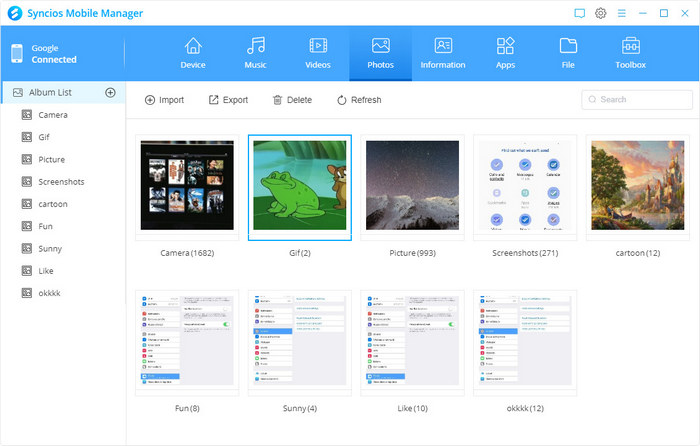
Summary
In this tutorial, we listed 3 methods to track location of your Google Pixel 4/4a/5. If you want to track more activities on Google Pixel phone, PanSpy as an all-in-one Android tracker can be mostly helpful. Just share these tips to your friends if you find them useful.
All Topics
- Mobile Monitor
-
- Track Contacts, Call Logs
- Track Calendar, Apps
- Track SMS Messages
- Track GPS Location
- Track Browsing History
- Track Instagram
- Track Hangouts
- Track WhatsApp
- Track Facebook
- Track Twitter
- Track Tinder, Skype
- Track Snapchat
- Track Kik Messages
- Track Wechat History
- Track QQ Chat History
- Track Wi-Fi Networks
- Parental Control
-
- 2021 Best Parental Control Apps for Android
- Monitor Child's Device
- Cell Phone Addiction
- Stop Facebook Addiction
- Block Porn on Phone
- Track Child's Location
- Employee Monitor
-
- Monitor Employee Emails
- Monitor Browser History
- Employee GPS Tracker