To most of people, smartphone may be one of the most essential things of life, as we use the device to contact with others, take photos, browse the Internet and make payments, we can't live without smartphone. However, we're likely to meet the following situations in life: Get your phone lost, wet or stolen. As we know, many smartphone company now make the smartphone waterproof, which lower the wet possibility of the device. But if your device get lost or stolen, how to locate the device so that you have the chance to take it back? And this article gives you three methods to help you locate the lost or stolen OnePlus device.
As we know, all smartphones come with build-in Location service, because we need to locate ourselves when using smartphone under certain circumstances. And the location service gives us the opportunity to locate the device after we lost it. That is, we can use some apps or services to remotely find the location of lost device. Of course, since most smartphones are not cheap, the manufacturer offers build-in service to help its users to locate the device once they get it lost or stolen. And now let's take a look at how we exactly find the location of our lost device.
Actually, OnePlus offers Cloud Service and build-in Find My Phone feature to help users sync data to cloud and locate lost device. But you should be noted that currently OnePlus only supports this feature on some certain countries. It works like Apple iCloud and find my iPhone features. And now let's take a look at how to use this feature to locate your lost or stolen OnePlus device if you are included in the supported area.
Unlock your OnePlus device, open Settings, scroll down to find Cloud Sync (If you can't find this feature, it means your country is not available currently). Sign in your OnePlus account, it must be OnePlus account instead of Google or other third-party account.
After you signed in your OnePlus account, scroll to the bottom of the screen, you will see Find my Phone feature, enable it and a new window will pop up, tap Activate this device admin app. option, and now you have successfully enabled find my phone feature.
Now turn to your computer or another device, open a Internet browser, go to OnePlus Cloud official site. Sign in the same OnePlus account you logged in on the device. You will see five modules, Contacts, Messages, Album, Notes and Find my phone. Click on the last module, it will show you the last location of your device. And you can also send command to ring the device or clear all data on the device remotely.
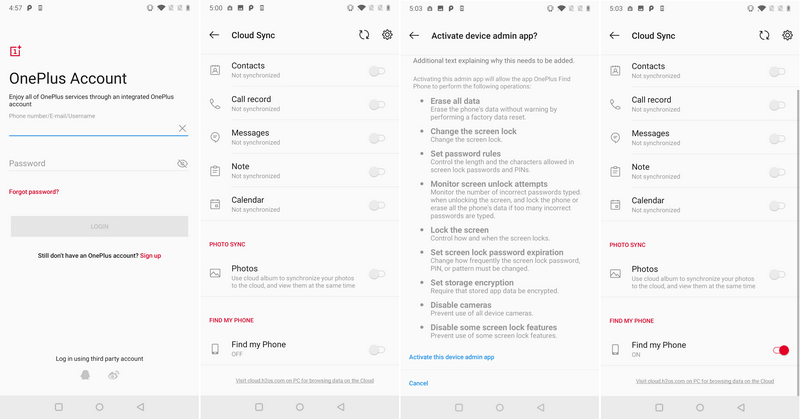
Of course, the location service on the device must be turned on and the device must have a network connection. If you can't use this feature on your country or you don't want to use it, no worry, please read on.
🌈 Related Tip: Fake GPS on Android to prevent tracking >>
Google offers the similar feature to locate all Android device, it also allows you to ring the device, lock the device and erase all data on the device remotely. And now let's started with the Google service.
I bet most of Android device users have already signed in their Google account in order that they can download apps and sync data. In case you didn't, open Settings, scroll down to find Google and make sure you have signed in your account. And then tap on Security > Find My Device, turn it on.
You can directly go to Google Find my Device website or you can download the app on any of your Android and iOS device. And then login the same Google account which you used to setup your OnePlus device. You will see all associated mobile phones with this email address.
Now you are able to locate the OnePlus device, it will show the current location of the device, if the device has no network connection at the time, it will show the last location of the device. And it also gives you 3 more options: Play Sound, Secure Device and Erase Device. You can perform these features if needed.
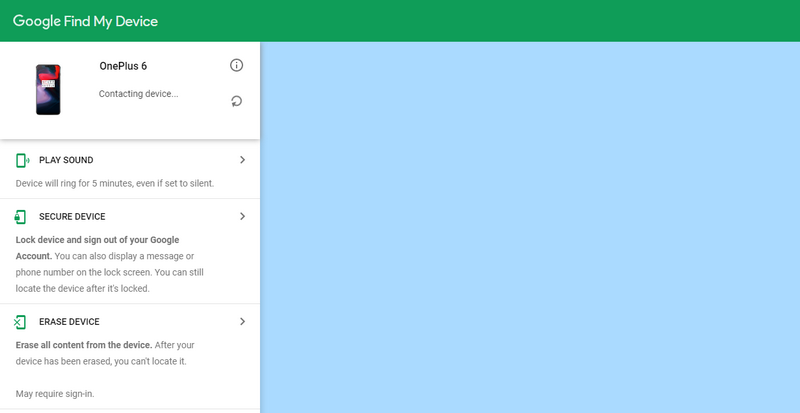
If you don't like both methods mentioned above, do we have any better solution? The last app I'd like to recommend is the most impactful app: PanSpy, a professional monitoring solution provider specializing in tracking and monitoring tools for Android smartphone users. With this handy app, you can locate the target Android device and see the location history of it. Let's see how it work:
Similarly, to start with, you need go to PanSpy official website to create an account with a valid Email address, you will find Sign Up button on the upper right corner, click on it and enter an authentic email address & passcode, it will send a confirmation link to your Email address to activate your account after that, simply go to your Email inbox (you may also need to check the spam or junk folder as well) to find the Email, and click on the link to activate your account.
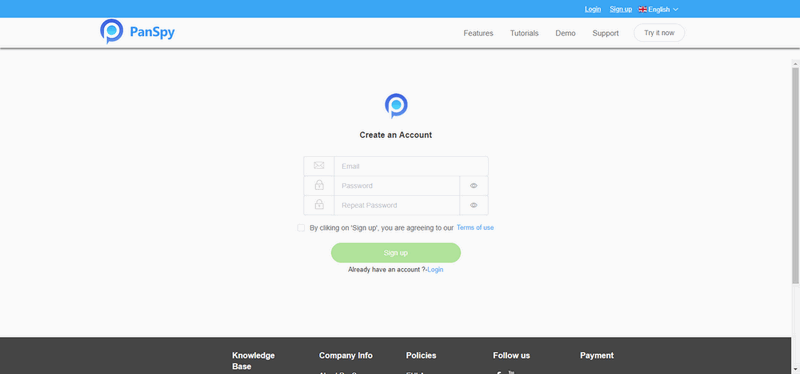
After you activated your account, go back to sign in your account. And it will lead you to complete the following setup, click on Next to proceed.
After that, you need to download and install an app, so navigate to your OnePlus device, enter the download link on the browser address bar, download and install the app. Open the app and login your PanSpy account you just created, and follow the instructions given to setup the app. All the important permissions need to be enabled, and you can enable your desired optional permissions. Of course, to locate your OnePlus device, the Location service and Location feature must be turned on. Once you finished all process and started the service, you are allowed to delete the app icon from the screen.
If you have doubt on how to setup PanSpy app on OnePlus device, you can view this video tutorial as well.
Now turn back to your own device or computer and sign in your account to PanSpy console, click on the Location button on the left of the panel. You can view the location of your OnePlus device. And it needs some time to upload new data. The console will upload new data automatically every 30 minutes, you can also sync the latest data by clicking the refresh button. And please noted that it won't upload any data if the device has no network. And it will record the all-time location data of your OnePlus device.
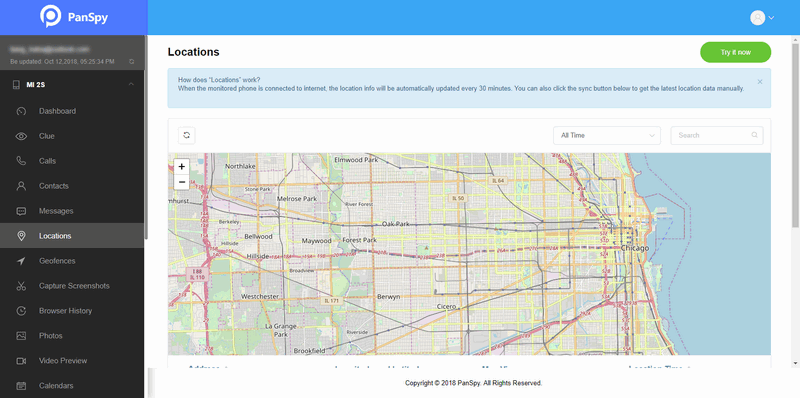
PanSpy also allows you to view all kinds of data on the target device only if you have enabled PanSpy to access them while setting up the app. So if you needs to view the data on the target device or you want to monitor the device at real time, you can have a try.
All 3 great apps have been introduced above to help you locate your lost or stolen device. Actually, all of these apps need to be setup first before losing your device, otherwise, it can't help you locate the device. Actually, if your device was stolen by someone which turned off or reset your device immediately, chances are slim that you can get it back. But if you just forgot it somewhere, then there are chances that you might be able to get your hands back on it. Of course, I wish you won't need to use these apps if possible which means you would never lost your device. But if you setup these apps and take precautions in case of loss. Hope this article helps you.