How to Track WhatsApp Messages on Samsung Galaxy S20/S20+/S20 Ultra Remotely
There are many cases where you need to track some kinds of data such as WhatsApp messages on a smartphone. WhatsApp is the most used texting app all over the world, do you want to get aware of who your kids are texting with on WhatsApp? Do you want to know what your employees are talking about on WhatsApp? And this article will give you the option to track the WhatsApp messages on Samsung Galaxy S20, so you view the WhatsApp chat logs remotely and make everything is OK with your children and employees.
How to Track WhatsApp Messages on Samsung Galaxy S20 Using PanSpy
PanSpy is a professional smartphone monitoring tool that designed for Android users to track their devices. With several simple steps, you can view all kinds of data on the target device remotely, including Contacts, Messages, Call logs, Location, Call recordings, photos, videos, WhatsApp, Instagram, Facebook and 10+ more data. So if you want to track WhatsApp messages on the Samsung Galaxy S20, PanSpy can be your best option to view it remotely. Don't hesitate to have a try. Before using PanSpy service, please note that you should have physical access to the Samsung Galaxy S20 to do some necessary settings. And then you can follow the steps below:
Features of PanSpy
- Track Cell Phone Activity: Call logs, Call Recording, Messages, E-mails, Document, Calendar, Photo, Video, Apps and more
- Track Current Location: GPS, Geofencing, WiFi logger
- Monitor Social Apps: WhatsApp, Skype, Facebook, Instagram, Snapchat, Line, Kik, Tinder, Hangouts and more
- Remote Control: App blocker, Schedule restriction, Keyword alert
Step 1: Create a PanSpy account.
First of all, go to PanSpy official website to create your account. Click Sign up button on the upper right corner and enter a valid Email address and your Passcode. And you will receive the activation link on your Email, you may also need to check your junk or spam folder. Your account will be available after you click on the link, sign in your account to continue.

Step 2: Install PanSpy Service on Samsung Galaxy S20.
PanSpy will give you a setup wizard to walk you through the following settings once you successfully sign in your account. Enter the OS, name and age information as requested to continue.
It will then ask you to download PanSpy app, you just need to enter panspy.me on your Samsung Galaxy S20 browser address bar, click on the downloading button to download and install PanSpy app. And then open it, sign in your PanSpy account. All Important permissions need to be authorized, and the Optional permissions are according to your own needs. If you just want to track WhatsApp messages, you can ignore other optional settings. Lastly, you are allowed to select to remain the app icon or not, you can choose to delete it if you want to use PanSpy to track the device without knowing.
Step 3: View WhatsApp Messages on the console.
After you finish all the steps above, you can now view all kinds of data on the Control Panel. It needs some time to upload all data to the server when you use it for the first time. To check the WhatsApp messages, click on Social apps>>WhatsApp tab on the left. And the photos and files on the WhatsApp will be listed on WhatsApp Files tab.
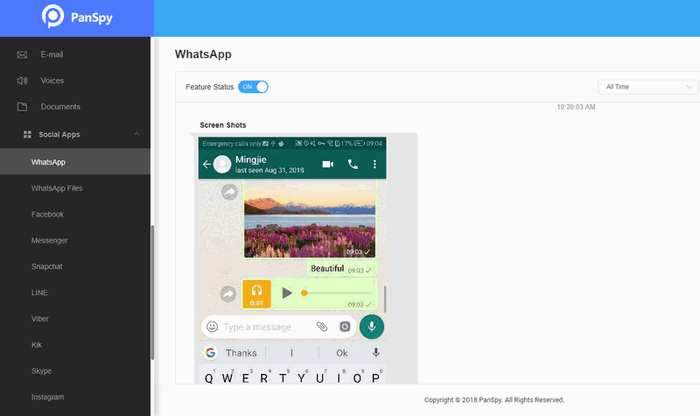
As you can see that you can track and view received/sent WhatsApp messages on the Samsung Galaxy S20 remotely using PanSpy app. Actually, PanSpy only provides you an option to help you monitor your children/employees to make sure they are on the safe place. But we also recommend that please spend more time with them if you want to take good care of them, which may help more than a tool.
All Topics
- Mobile Monitor
-
- Track Contacts, Call Logs
- Track Calendar, Apps
- Track SMS Messages
- Track GPS Location
- Track Browsing History
- Track Instagram
- Track Hangouts
- Track WhatsApp
- Track Facebook
- Track Twitter
- Track Tinder, Skype
- Track Snapchat
- Track Kik Messages
- Track Wechat History
- Track QQ Chat History
- Track Wi-Fi Networks
- Android Track
-
- Track Samsung Phone
- Track Huawei Phone
- Track Google Phone
- Track Xiaomi Phone
- Track OnePlus Phone
- Track HTC Phone
- Track OPPO Phone
- Track Sony Phone
- Track Motorola Phone